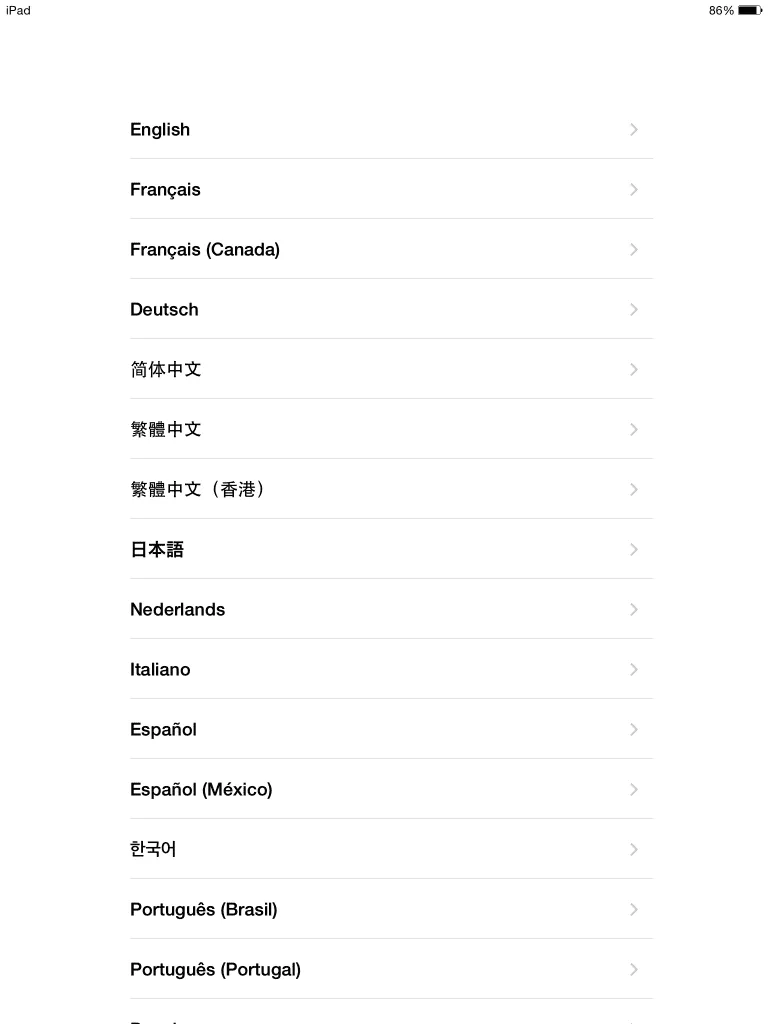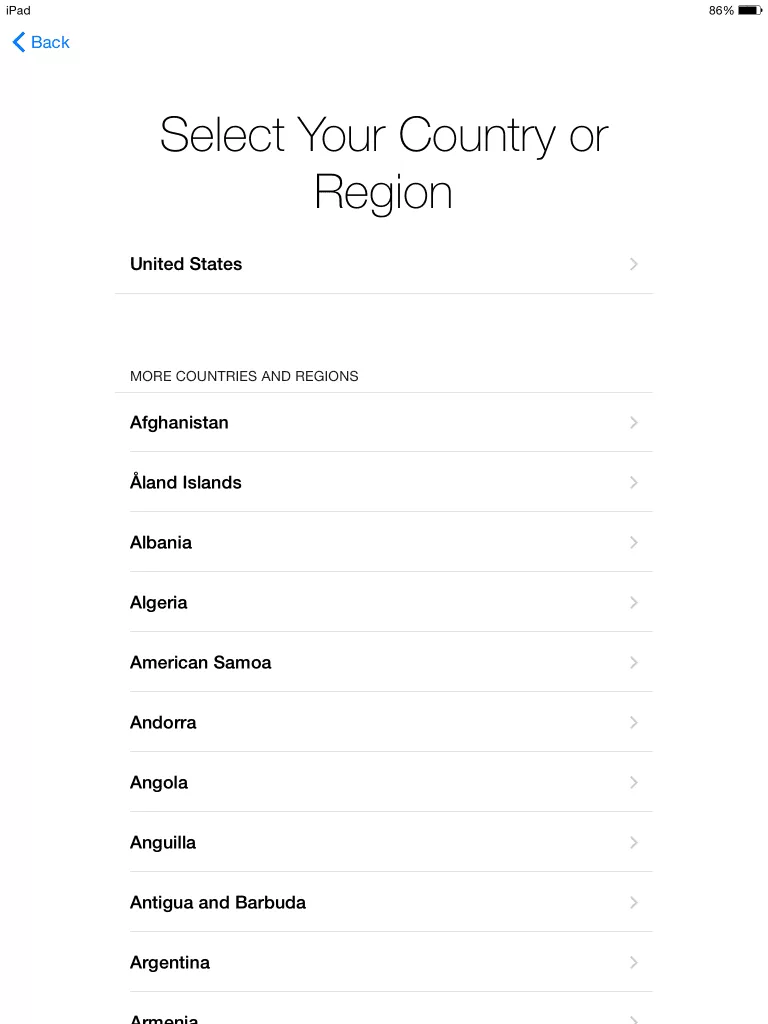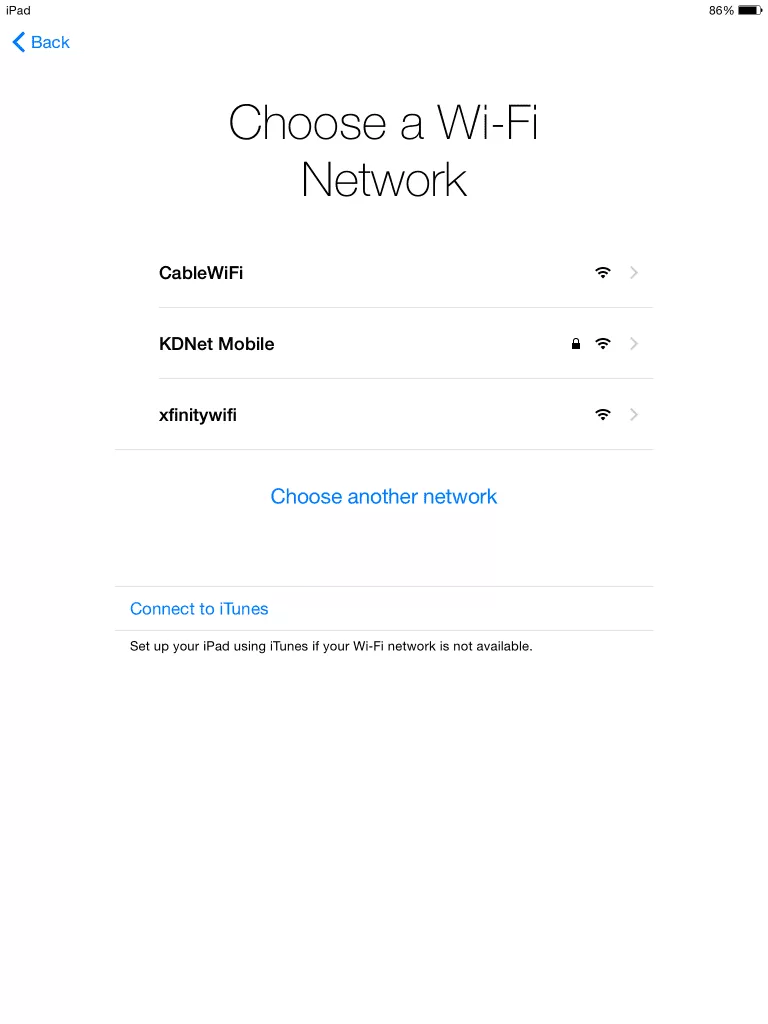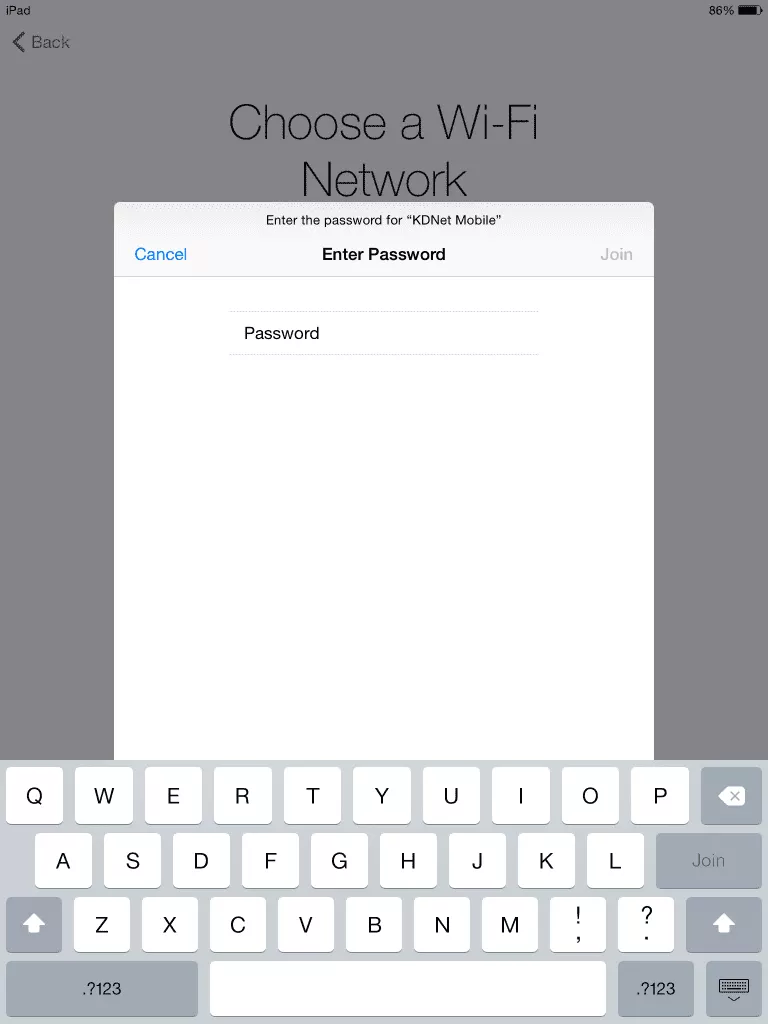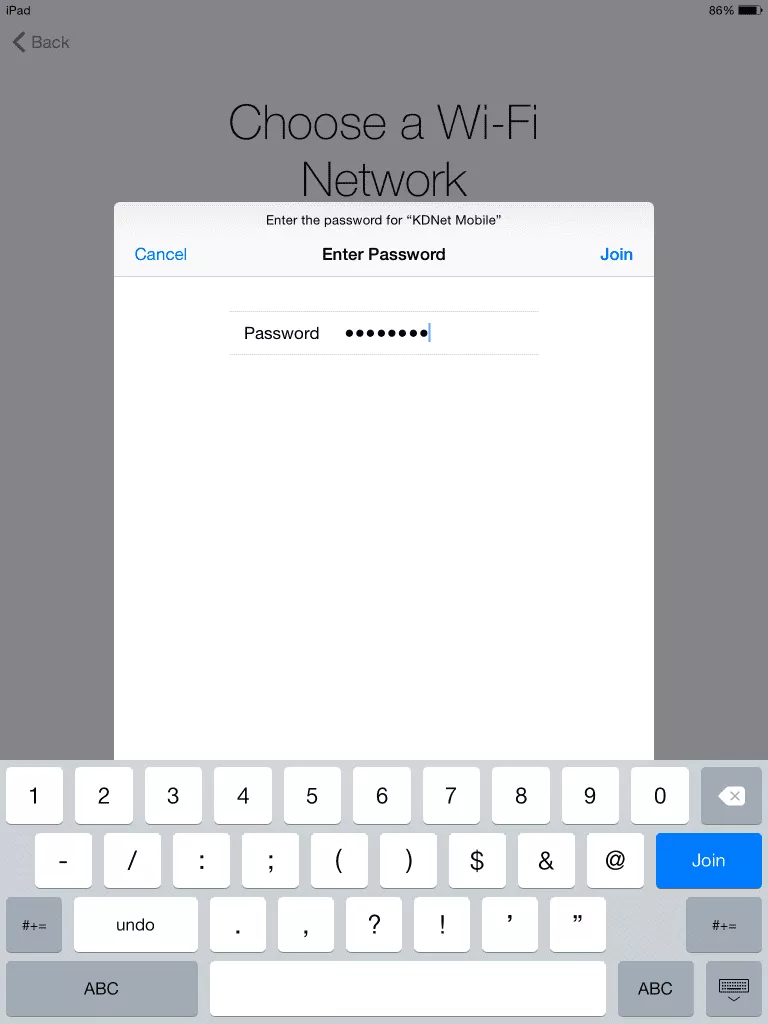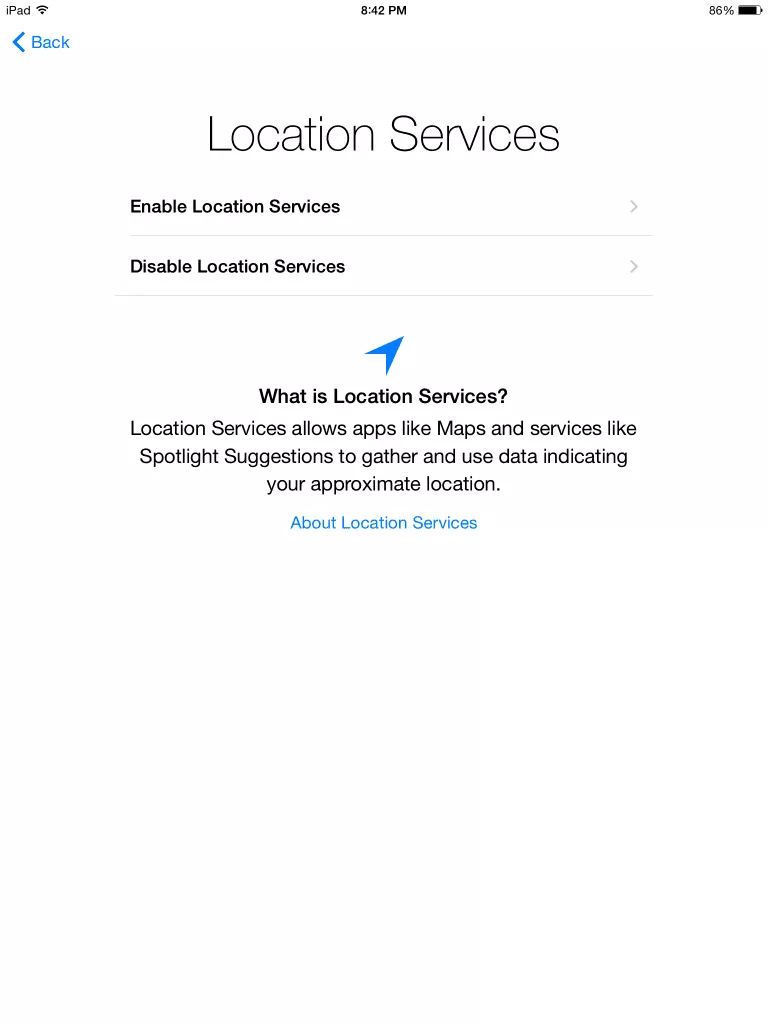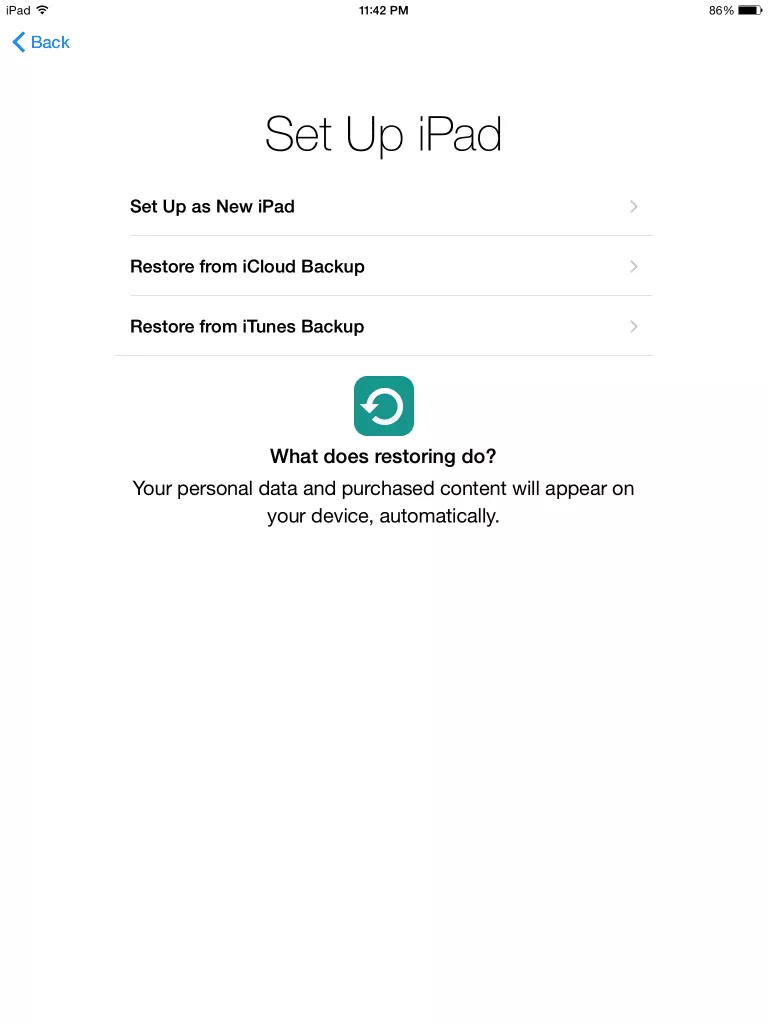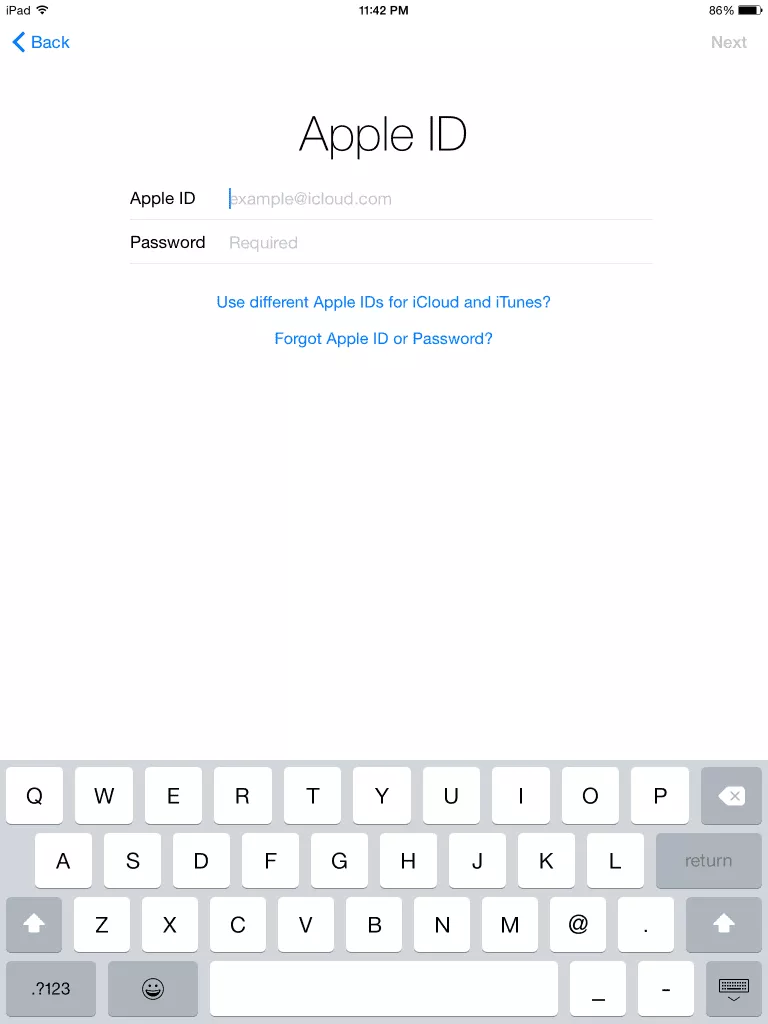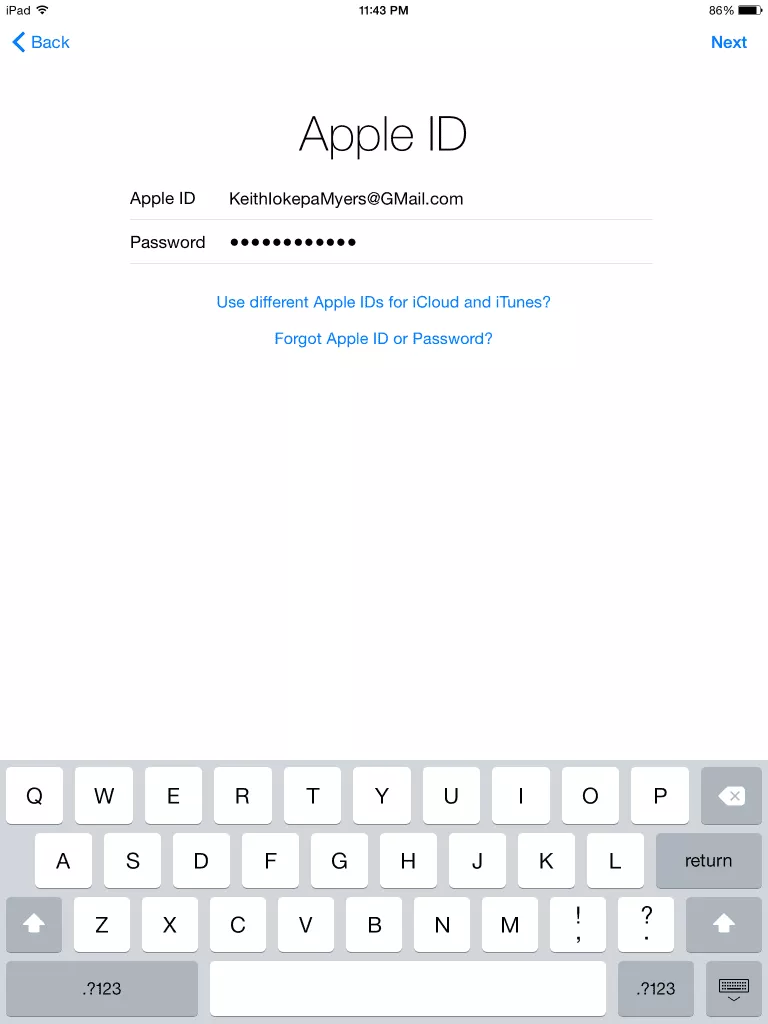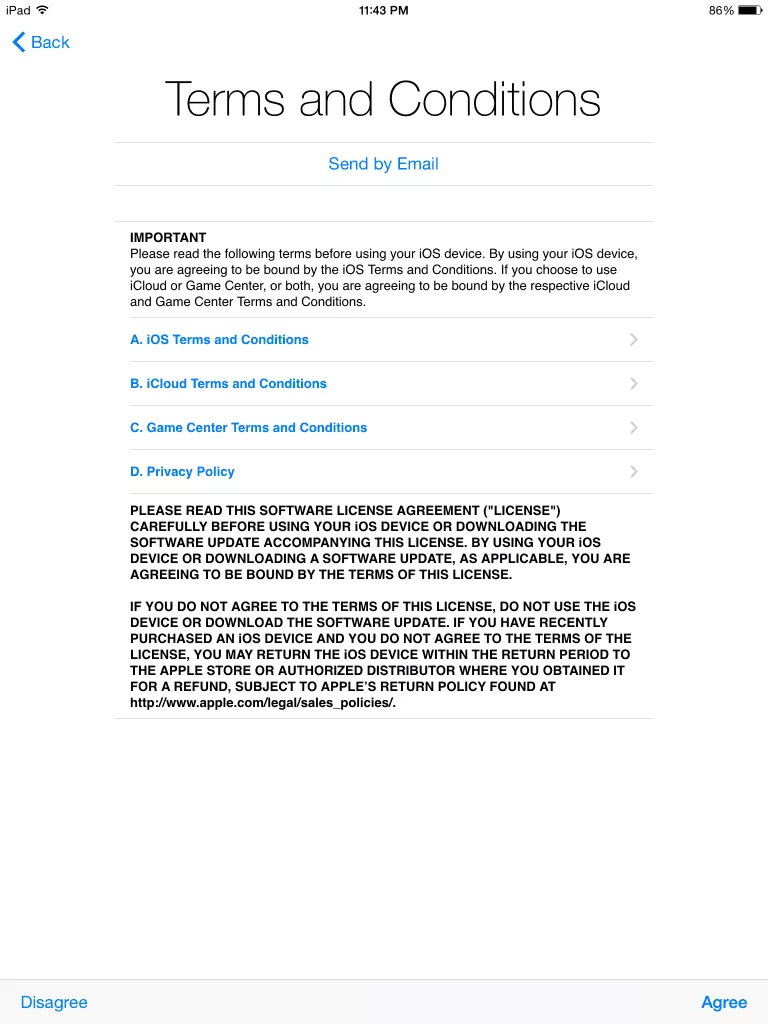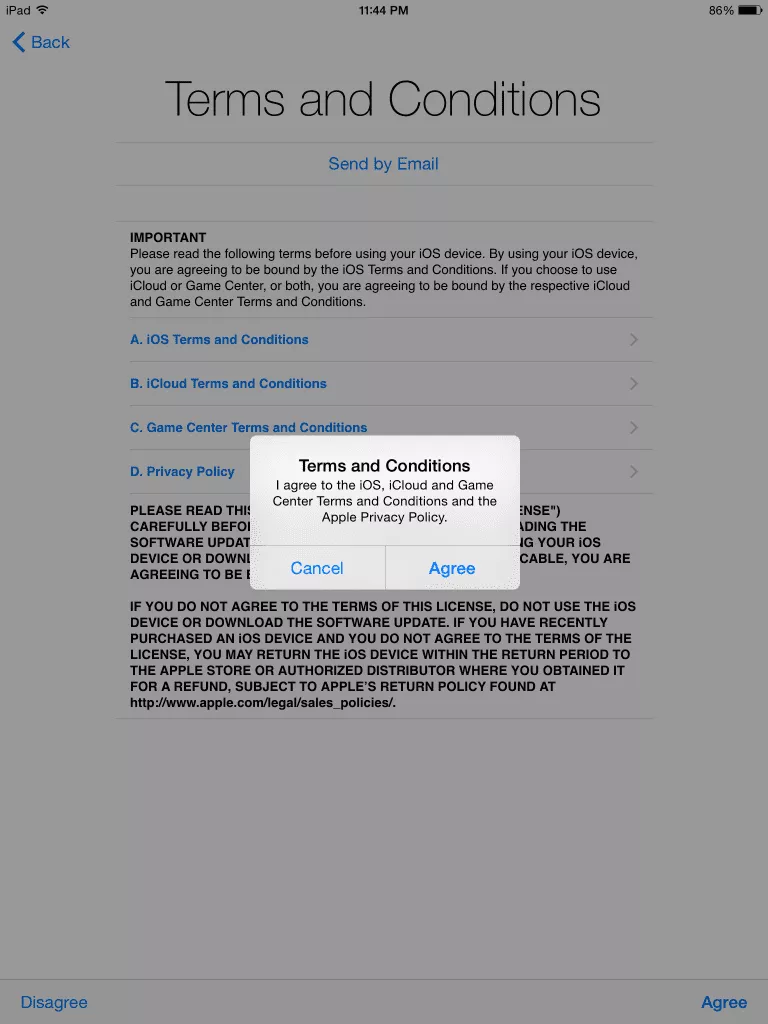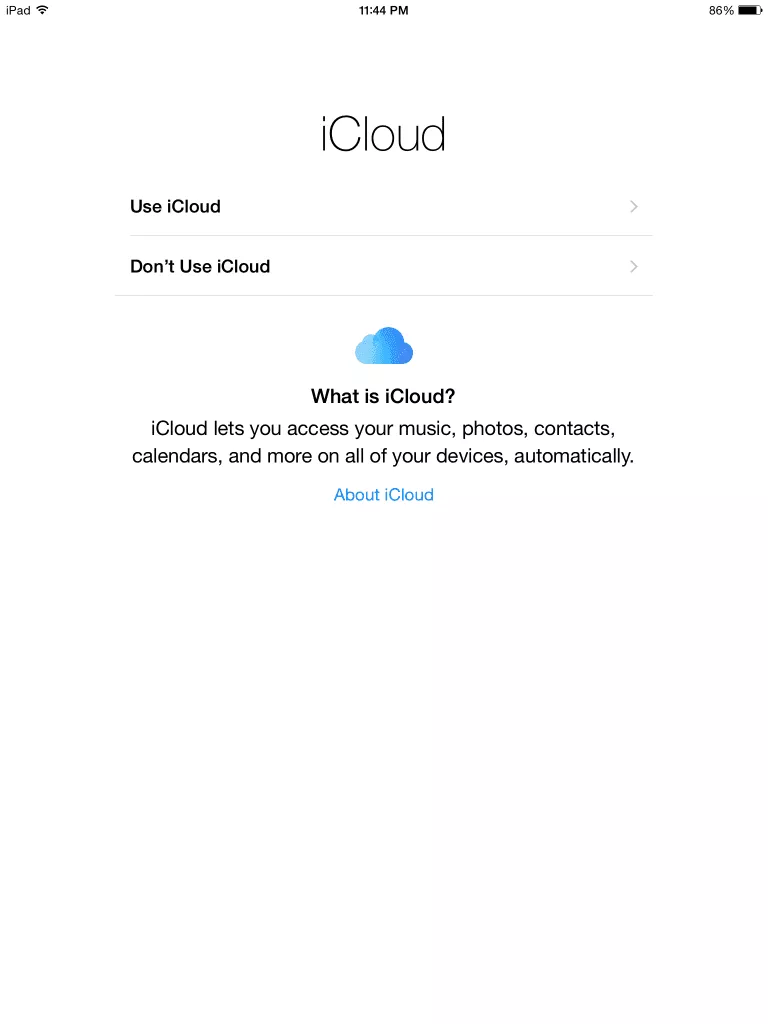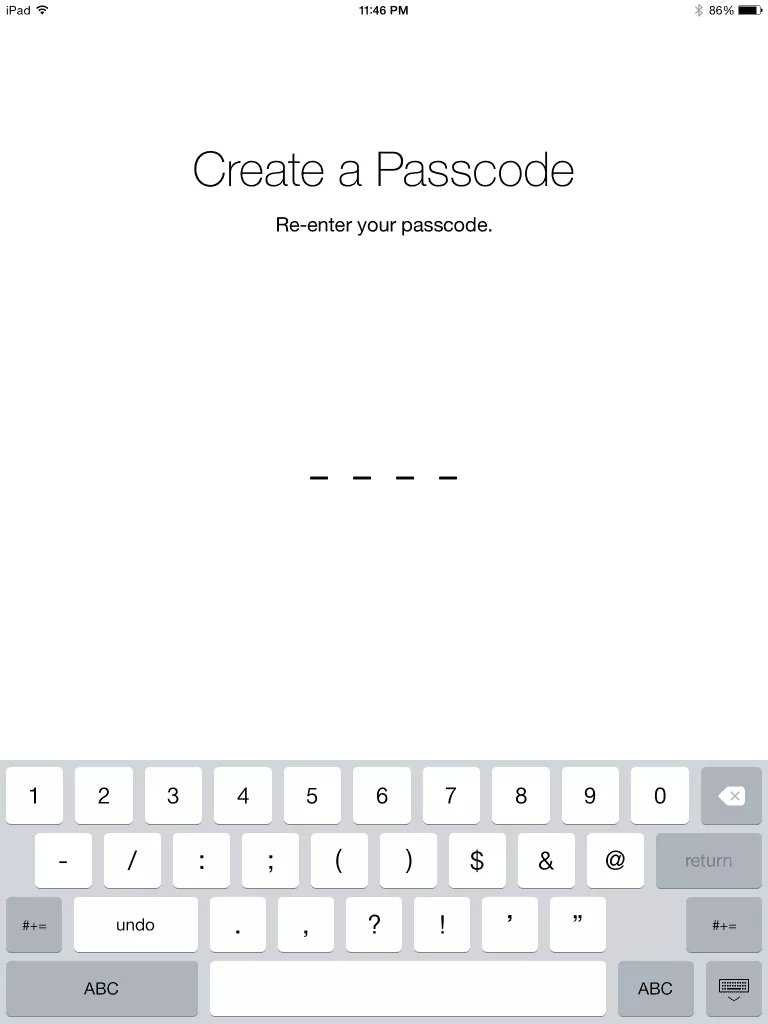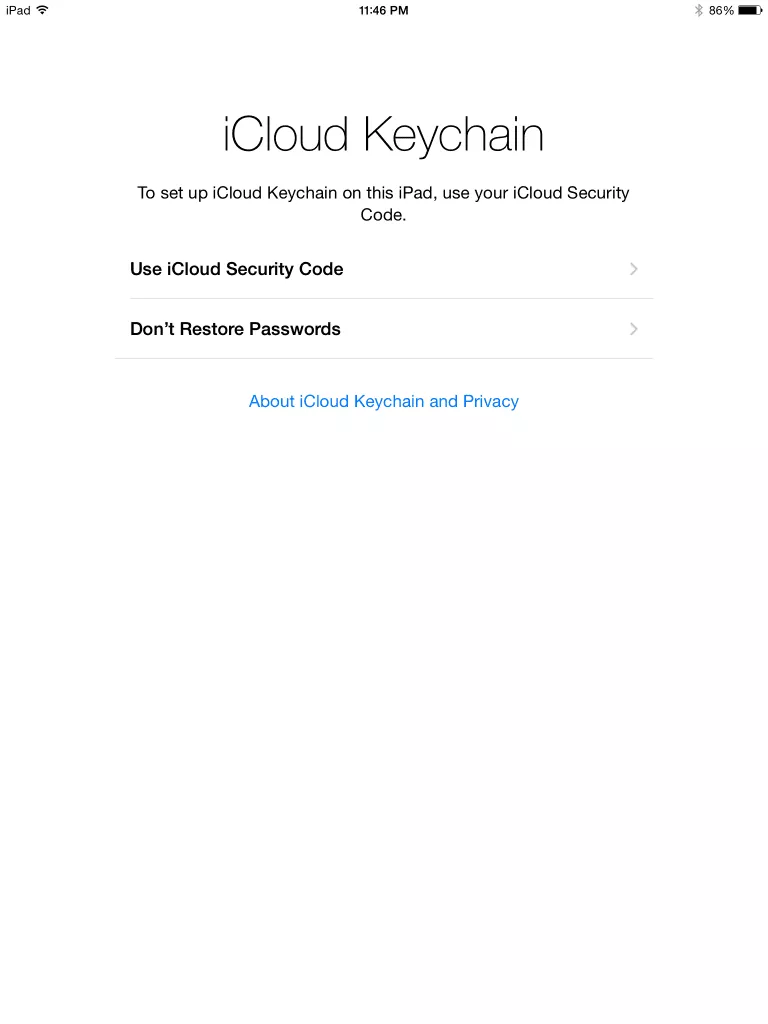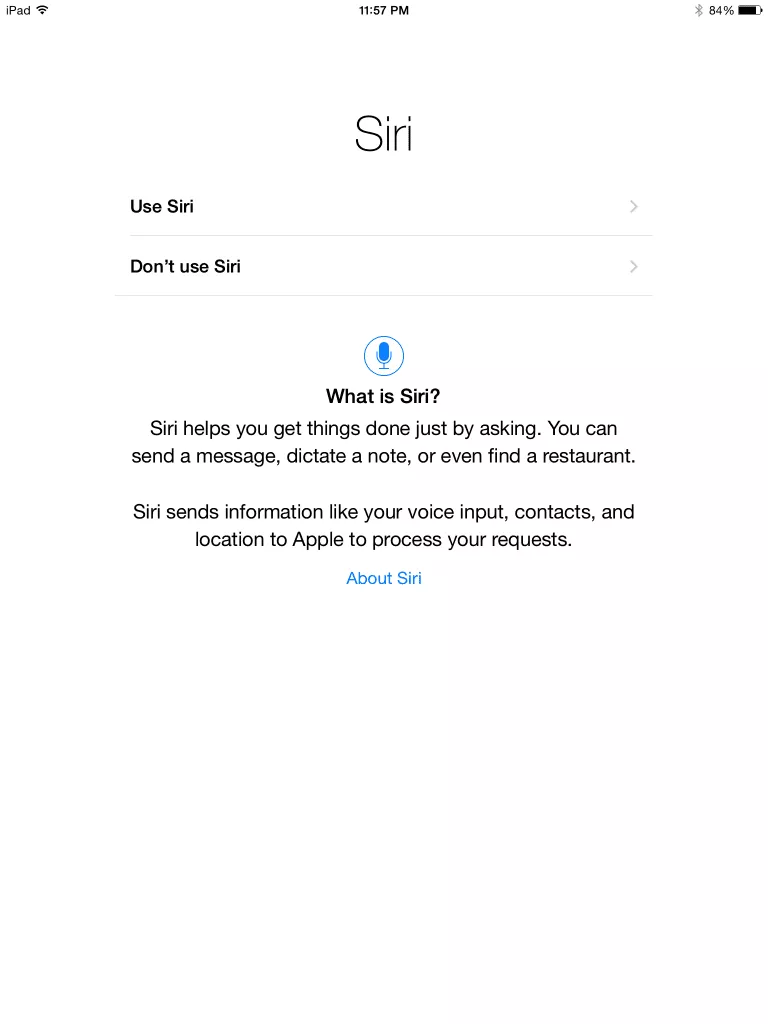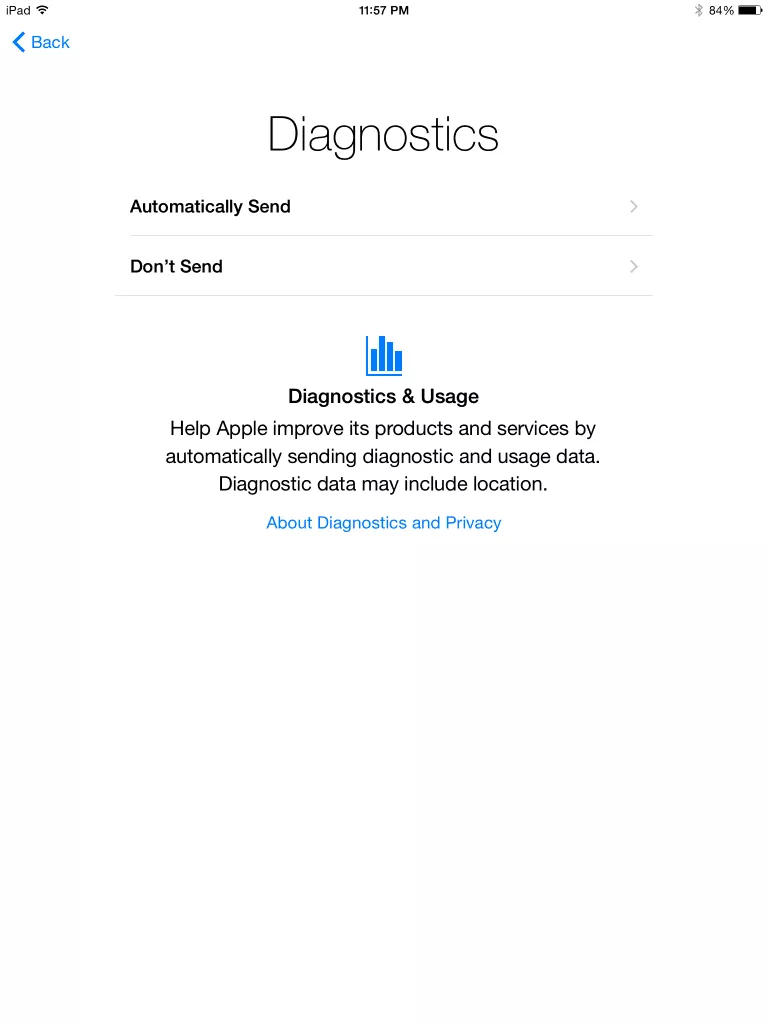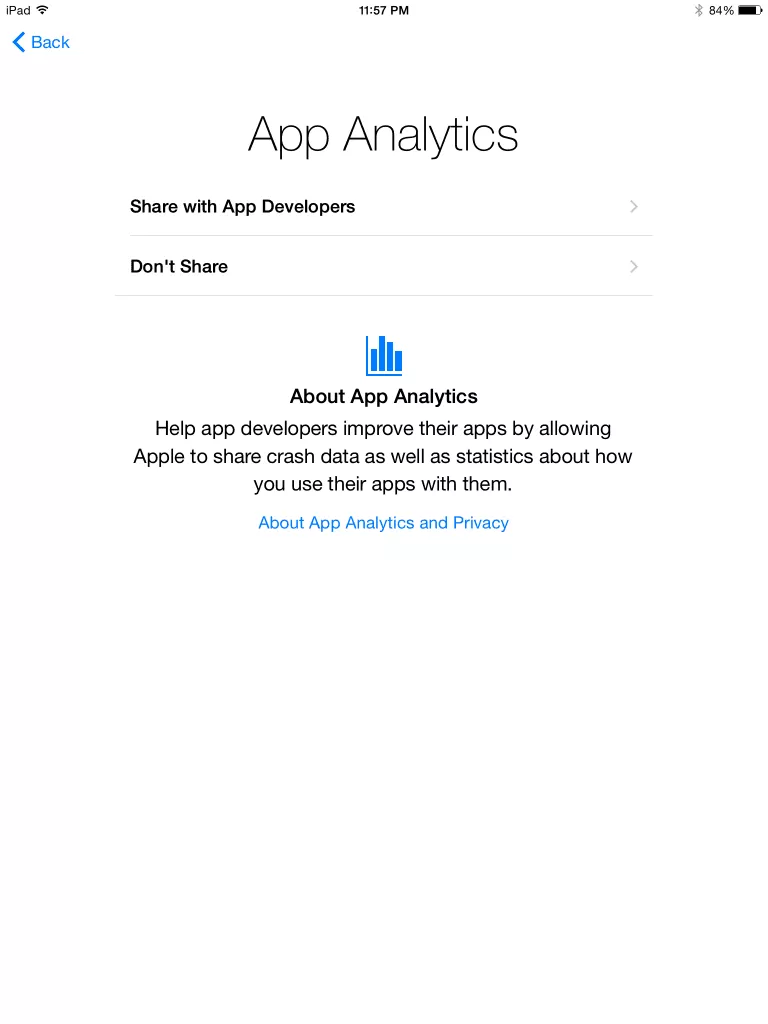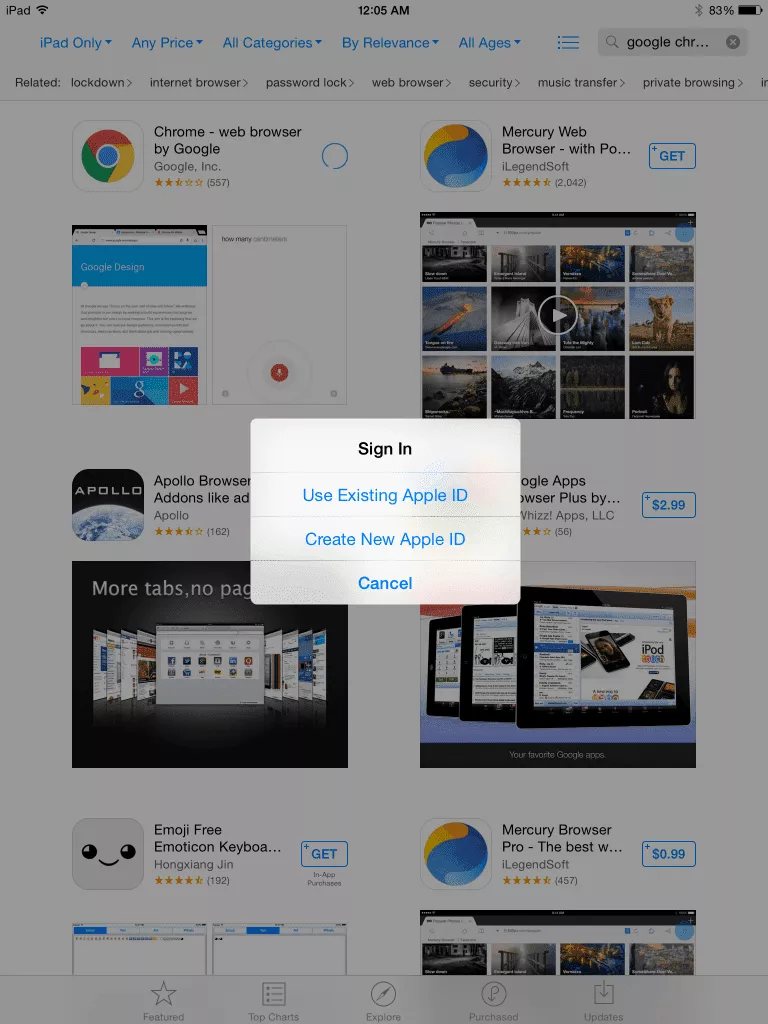iPad Log Day 1 : Setting Up The Thing

Well, today kicks off my first day using an Apple iPad Air as my primary tablet and I am trying my best to keep an open mind… but this is hard! Apple owners often tell me that one of the key differentiators between iOS and other mobile operating systems is the simplicity of use and setup. With this in mind, I powered on the iPad and began the setup process, I think Apple may have re-defined the word “simplicity” to mean “A setup wizard with over 30 steps and 3 days of reading agreements”. Don’t believe me?
Disclaimer: This Page Has Been Archived
Please note that this blog post has been archived and may contain information that is outdated, defunct, or covers topics that are no longer of interest. It is being kept available solely for reference purposes, in case others might find portions of it useful.
For more recent and up-to-date tutorials, I recommend visiting KMyers.me or other websites that specialize in the topic you are interested in. It is always advisable to seek the most current information to ensure accuracy and relevance.
I decided to do a factory reset on the iPad after I went through the initial setup process to repeat it again to capture some screenshots, which are included at the bottom of this post. Needless to say that there was a lot of tapping which is a stark contrast to the Android Setup Wizard which is done in a few moments and I can likely do in my sleep if I had to. To add further insult to injury, I was asked to log into my Apple account AGAIN after launching the App store for the first time to install some applications that I use on a daily basis.
Once everything was downloaded, I began to setup my Accounts (work and personal) so I can access all of the content that I normally use to get me through the day such as GMail, Google Search, YouTube and a few work related applications. I was planning to only use Apple’s mail application but it does not support Google’s 2 factor authentication system and I did not feel like making an Application Specific Password for this test.
I will be reporting more throughout the week, I have plenty to say but do not want to bunch everything up in a single post and there are several things I am not ready to judge yet. If you are not already following me on my social networks, now would be a great time as I will be posting things randomly on them throughout the next few days. I am normally most active on Google Plus but you can find all of my links on this page –httsp:httsp://kmyers.me/social-media-contacts/. I will be posting my latest updates late in the afternoon on each day however this post will be the exception.
Pros and Cons
| Pro | Con |
|
|
Fate of the iPad
The iPad is safe and alive as of this writing.
The iOS Setup Wizard