Is your ChromeOS Linux Terminal Broken??? Why not replace it with Gnome Terminal?
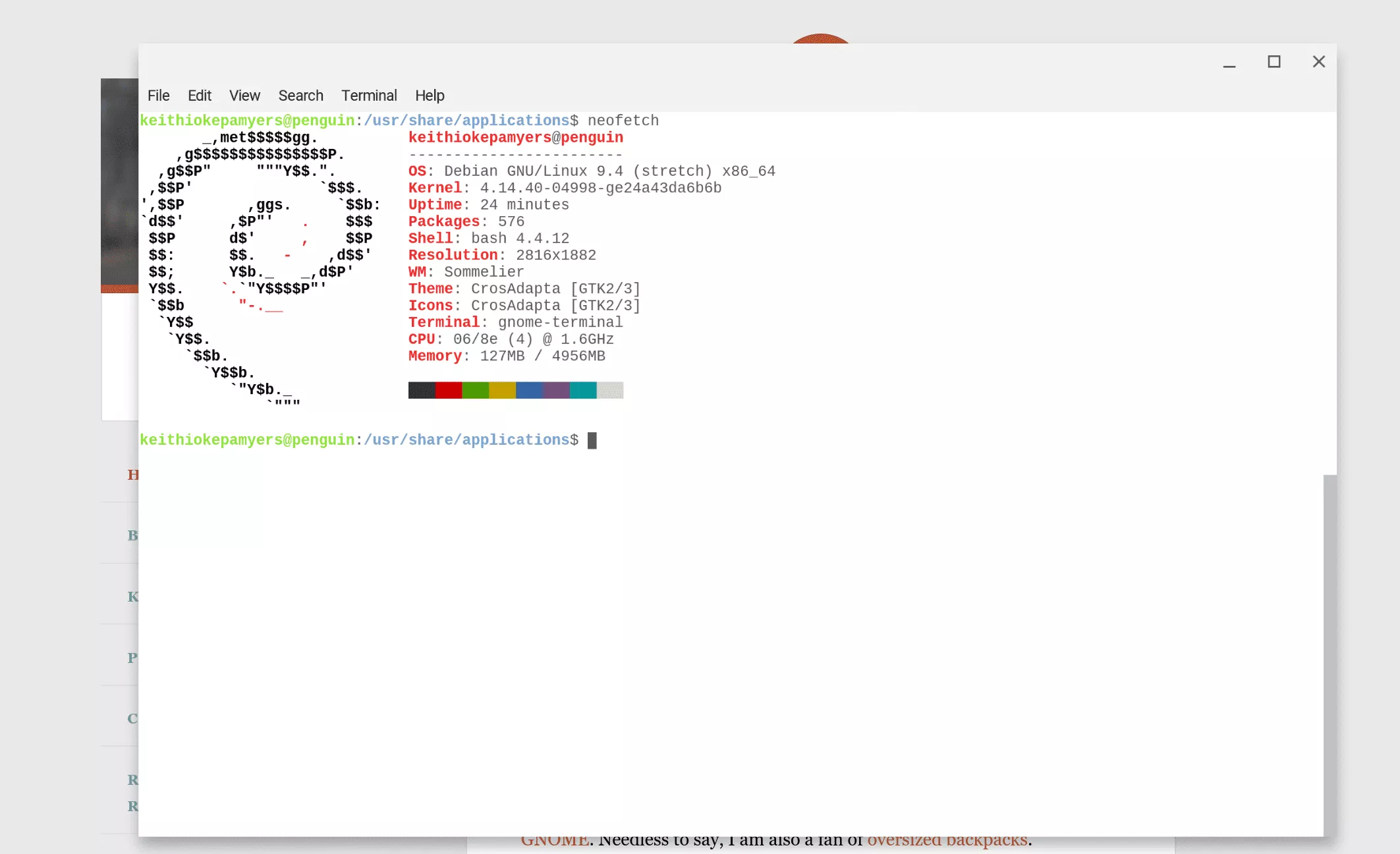
If you were like me who found their Terminal application completely broken after upgrading to ChromeOS 68.0.3431.0, you are likely irritated and mashing the update button for a fix to be delivered a few times a day. I got to thinking this afternoon of a workaround, why not replace it with something a bit more reliable – like Gnome Terminal? It turns out that it works flawlessly and is pretty easy to setup. Here are the steps;
Disclaimer: This Page Has Been Archived
Please note that this blog post has been archived and may contain information that is outdated, defunct, or covers topics that are no longer of interest. It is being kept available solely for reference purposes, in case others might find portions of it useful.
For more recent and up-to-date tutorials, I recommend visiting KMyers.me or other websites that specialize in the topic you are interested in. It is always advisable to seek the most current information to ensure accuracy and relevance.
Accessing your Virtual Machine
As a reminder, this is currently only supported on the Google Pixelbook. We will need to start by accessing your virtual machine. Fortunately this can be done from inside of the ChromeOS Shell by following the steps below:
Open a ChromeOS Terminal via (ALT + Ctrl + T) and run the following commands. Make sure you replace
vmc start termina
run_container.sh --container_name=penguin --user=<unixusername> --shell
If you were dropped to a “
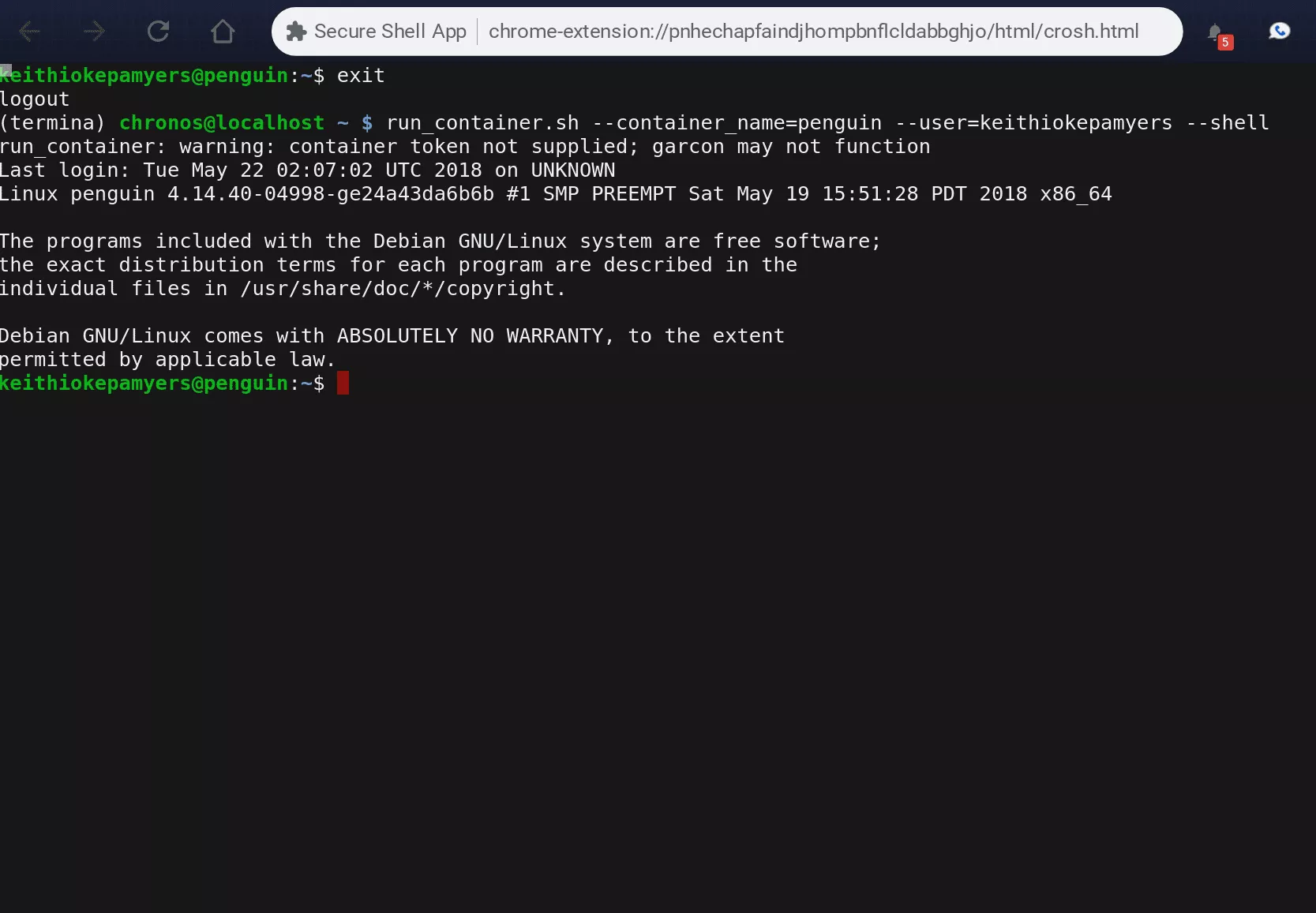
Installing Gnome Terminal
Run the following commands from within the container
sudo apt-get update
sudo apt-get install nano gnome-terminal
If everything went well, you should now have Gnome Terminal installed however you will need to do one additional step to allow it to show up in ChromeOS’s Application Launcher. For some reason, ChromeOS cannot use the .desktop launcher that ships with Gnome Desktop but fortunately it is very easy to create our own.
Run the following command to create the desktop entry.
sudo nano /usr/share/applications/GnomeTerminal.desktop
This will open the nano text editor and tell it to create a new desktop entry. Copy the following into that new file.
[Desktop Entry]
Name=Gnome Terminal
#GenericName=Terminal
Comment=Gnome Terminal for ChromeOS
Exec=/usr/bin/gnome-terminal
Terminal=false
Type=Application
#Encoding=UTF-8
Icon=/usr/share/icons/Adwaita/scalable/apps/utilities-terminal-symbolic.svg
Categories=System;TerminalEmulator;Utility;
Keywords=shell;prompt;command;commandline;cmd;
On your keyboard, hit Ctrl+X followed by a “Y” at the prompt to save the entry. You should now be able to locate the “Gnome Terminal” icon from within your ChromeOS Application Launcher. You can even pin this to the system shelf to give you easy access.