Getting The Atom Text Editor To Work On ChromeOS
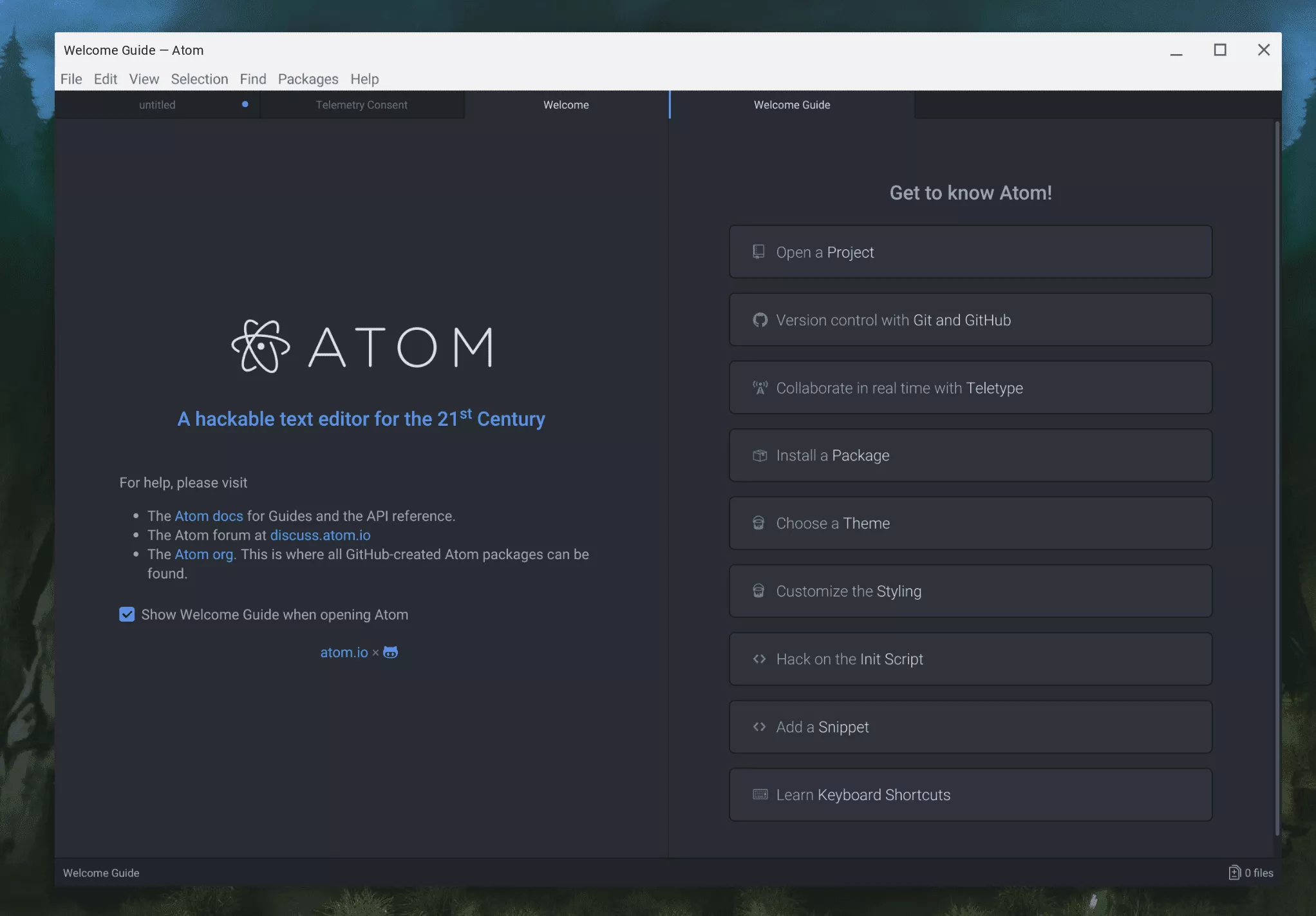
The Atom Text editor has been growing in popularity since it launched a few years ago. Fortunately it is incredibly easy to get the Atom Text Editor to install on ChromeOS via Project Crostini. Here are the steps:
Disclaimer: This Page Has Been Archived
Please note that this blog post has been archived and may contain information that is outdated, defunct, or covers topics that are no longer of interest. It is being kept available solely for reference purposes, in case others might find portions of it useful.
For more recent and up-to-date tutorials, I recommend visiting KMyers.me or other websites that specialize in the topic you are interested in. It is always advisable to seek the most current information to ensure accuracy and relevance.
Lets start by accessing your Terminal via the “Terminal” application or Gnome Terminal to get into your virtual machine. Once you have the terminal open, simply run the following commands:
sudo apt-get update
sudo apt-get install gconf2 gvfs-bin git wget curl
wget https://atom.io/download/deb -O atom.deb
sudo dpkg -i atom.deb
sudo apt-get install -f
rm atom.deb
Thats all you need to do, You can now launch the Atom Editor by either typing “atom” in the terminal or by clicking on the Atom icon in your ChromeOS Launcher. Happy Coding!