ChromeOS 68.0.3431.0 Brings The Ability To Pin Linux Applications To The Shelf
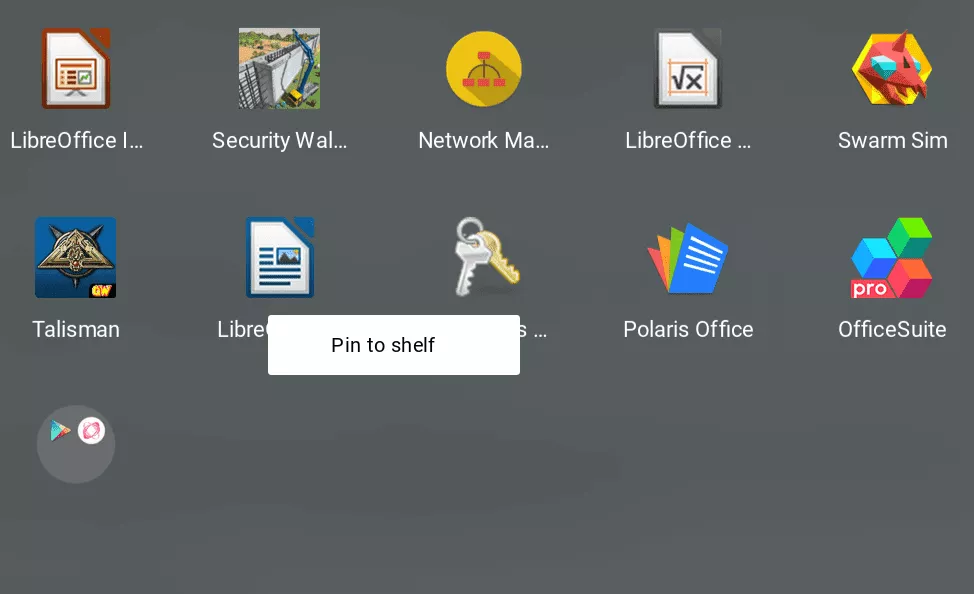
Heads up all Pixelbook Owners, ChromeOS 68.0.3431.0 is currently being pushed to those who are in the “dev” channel. It seems like Google has made several changes to the bottom dock (shelf) such as removing the Profile Photo, moving persistent notifications and allowing the ability to pin Linux applications to the shelf.
Disclaimer: This Page Has Been Archived
Please note that this blog post has been archived and may contain information that is outdated, defunct, or covers topics that are no longer of interest. It is being kept available solely for reference purposes, in case others might find portions of it useful.
For more recent and up-to-date tutorials, I recommend visiting KMyers.me or other websites that specialize in the topic you are interested in. It is always advisable to seek the most current information to ensure accuracy and relevance.
Pinning Applications to the Shelf
This is the most welcomed change since the Google brought Linux application support to ChromeOS via Project Crostini. You can finally pin Linux applications to the system shelf so you don’t need to hunt for them in the application launcher.
The process of pinning a Linux application to the system tray is exactly the same as you would use to pin a ChromeOS or Android application. Simply right-click on the icon and select “Pin to Shelf”. This was technically possible in previous versions of ChromeOS but the Linux applications would disappear between reboots – fortunately this works properly in this release. You can also pin the “Terminal” application which is very useful for developers and Linux junkies.
Dock Changes
Google has implemented a few changes to simplify the bottom dock. This includes the removal of your profile photo and persistent application status icons (such as you may see with a VPN application). This is likely meant to simplify the shelf for future ChromeOS tablets. Note – These changes only impact those who have#enable-system-tray-unified enabled in chrome://flags
OLD

NEW

I am honestly not sure how I feel about this change as there was quite a bit of value in the status icons such as the ability to tell at a glace if you have an email or have an active VPN session running. You can click on the clock to look at notifications.
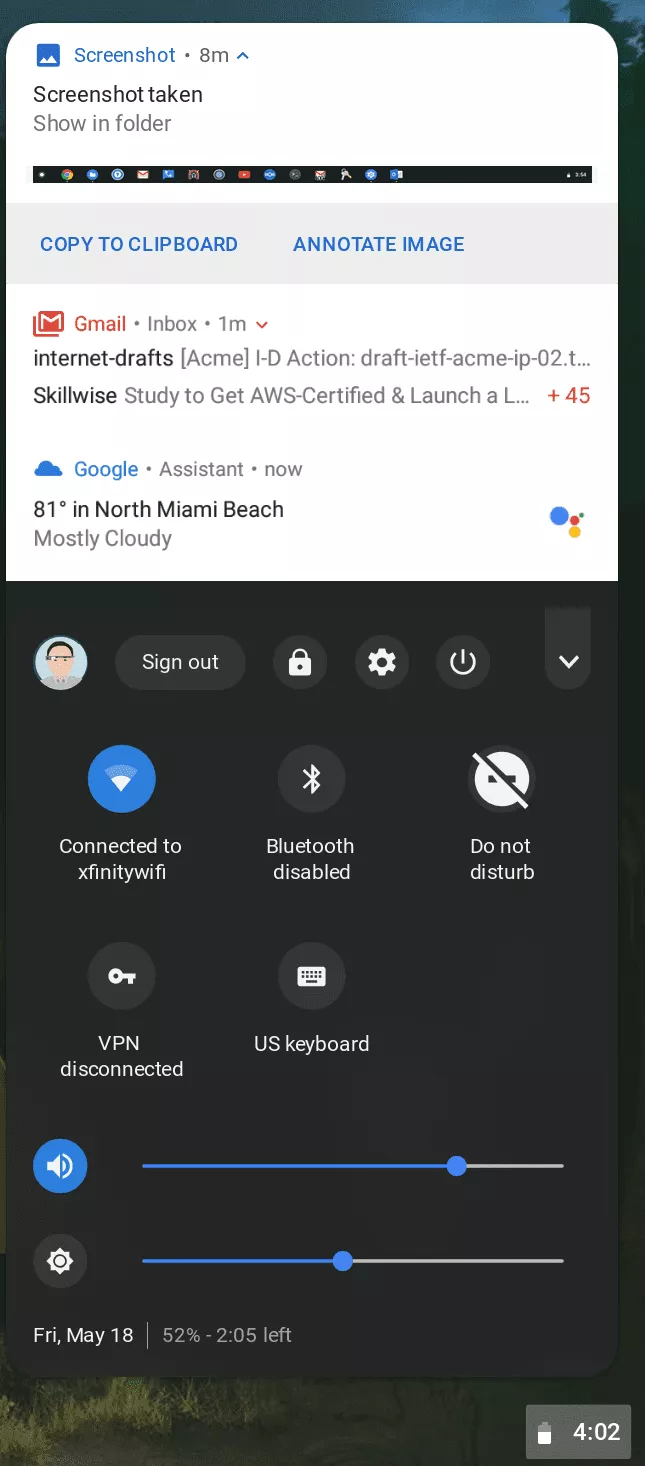
Miscellaneous
The latest update seems to correct a few visual issues that are present with the “Dark” Android P theme such as long WiFi Names causing text misalignment in the menu.
Sadly this update seems to completely break the Terminal App I mentioned above. You will need to enter the VM via command line by following the directions athttps://kmyers.me/knowledge-base/accessing-your-project-crostini-virtual-machine/
Lastly the latest update does perform noticeably faster compared to the previous update which seemed to be much slower than I remember