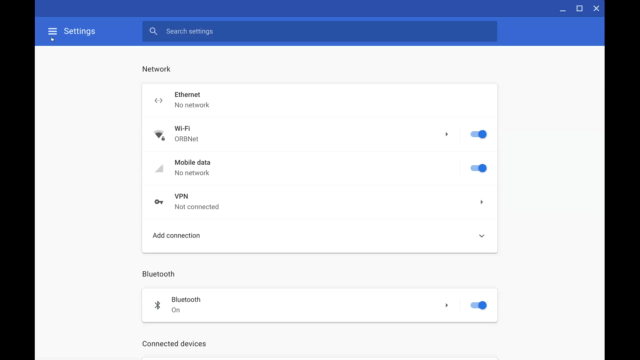ChromeOS 75.0.3759.4 Brings Proper USB Support to Linux Applications and Breaks A Few Things In The Process
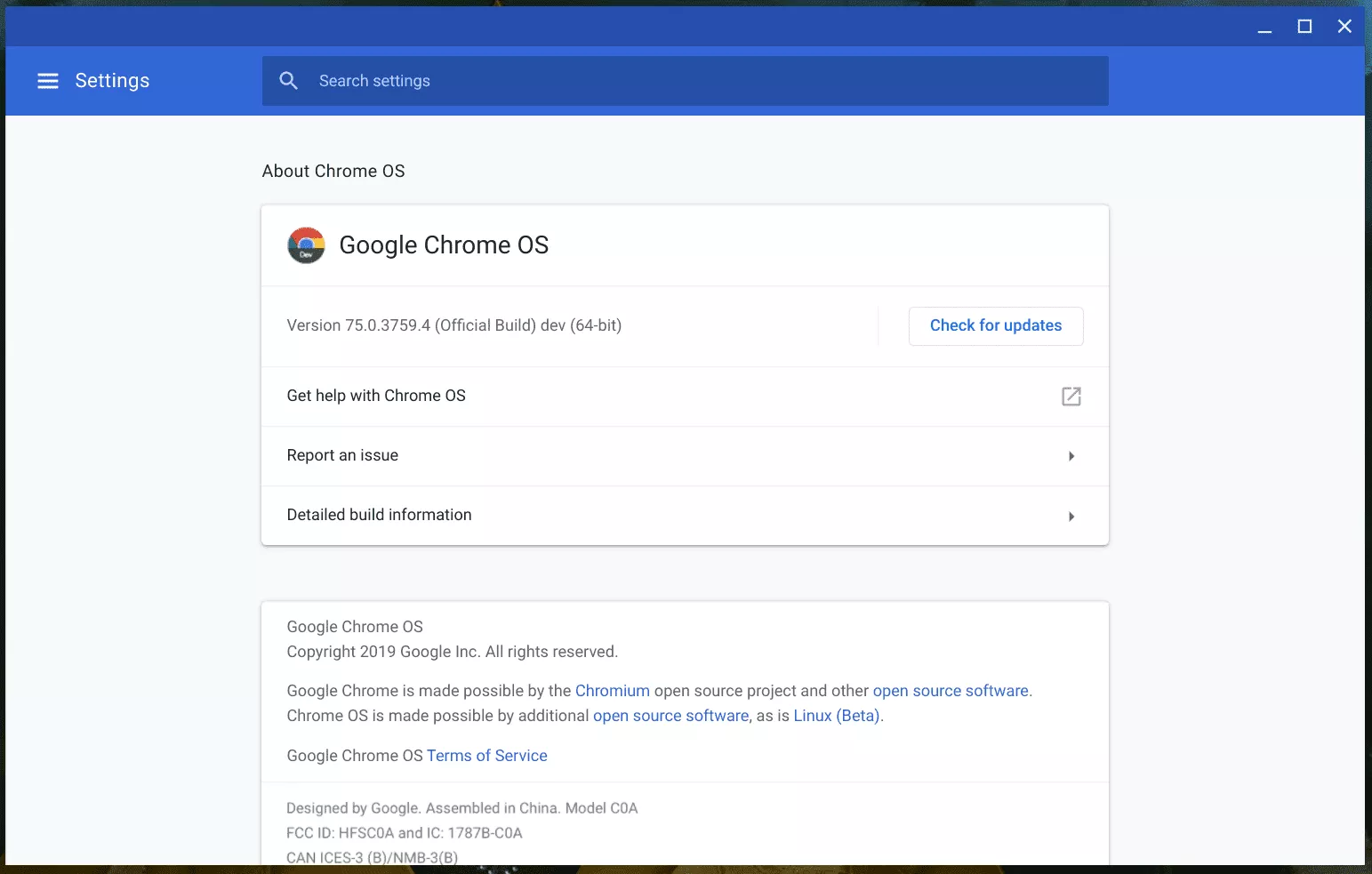
With every update to ChromeOS, the folks at Google continue to break the stereotype that “Chromebooks are perfect for your grandmother because they can only surf on the internet”. ChromeOS 75.0.3759.4 was released last night and packs a few useful changes as well as several enhancements:
Disclaimer: This Page Has Been Archived
Please note that this blog post has been archived and may contain information that is outdated, defunct, or covers topics that are no longer of interest. It is being kept available solely for reference purposes, in case others might find portions of it useful.
For more recent and up-to-date tutorials, I recommend visiting KMyers.me or other websites that specialize in the topic you are interested in. It is always advisable to seek the most current information to ensure accuracy and relevance.
New Features
USB Passthrough in Crostini
You can now pass through USB devices into your Crostini instance. This is not simply limited to USB flash drives but just about anything that has support for Linux. I have personally tested this with a 3D Printer, Arduino and even a Intel Movidius Compute Stick. This also will finally allow you to access adb and fastboot on your Android Phone!
Enabling this feature does require that you enable a few ChromeOS flags
chrome://flags/#crostini-usb-allow-unsupported
chrome://flags/#crostini-usb-support
You will then need to restart your Chromebook and launch the Linux Terminal. Enter the following
sudo apt-get update
sudo apt-get dist-upgrade
It is best to restart your Chromebook after completing this.
From this point on, whenever you connect a device to your Chromebook, you will see the following prompt in your notification area. Selecting “Connect” will pass control of the device over to your Linux Instance.
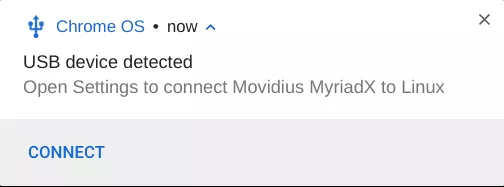
You can see the devices assigned to your Linux Instance by opening the ChromeOS Settings Application, Selecting “Linux Beta” and “USB Preferences”. You can also view the devices in your Linux terminal by running the command “lsusb”.
You will need to re-connect the USB device to your Linux instance each time you wish to use them as the device will not stay bound to it after the device is re-connected.
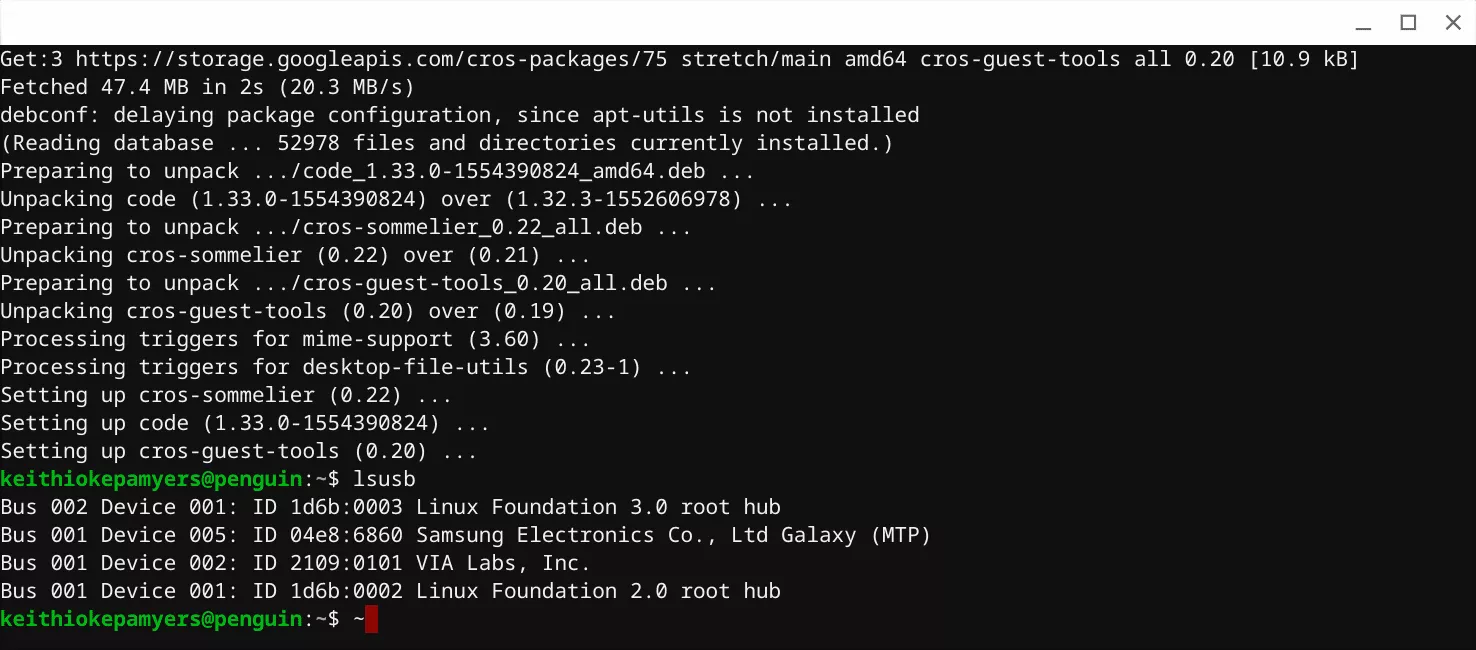
Regressions
Sadly this update did not come without issues.
Crostini Fails To Launch When GPU Support Was Active Prior To The Upgrade
Several users are reporting that Crostini is failing to launch after performing the upgrade to 75.0.3759.4. This seemed to be limited to those who enabled GPU support on the termina virtual machine. Please see my blog post from yesterday for help with this issue.
Google Assistant Button Broken
As pointed out by Reddit User – – the dedicated Google Assistant Button is no longer functional on the Google Pixelbook. You can still launch assistant by saying “Ok Google”. You can manually launch Google Assistant via a convoluted set of steps:
- Launch the ChromeOS Settings
- Navigate to Search and Assistant
- Select “Google Assistant”
- Select “Google Assistant Settings”
- Hit Back once on the Google Assistant Settings
Hopefully this is fixed soon. You can follow this bug for updates – https://bugs.chromium.org/p/chromium/issues/detail?id=951896
Strange Scrolling in The Settings Menu
If you open the ChromeOS Settings Menu and select Linux, you will be greeted with a new scrolling effect. I personally do not like this as I am used to things being instant on my Chromebook, as it was prior to the update