Upgrading Crostini to Debian Buster (10)
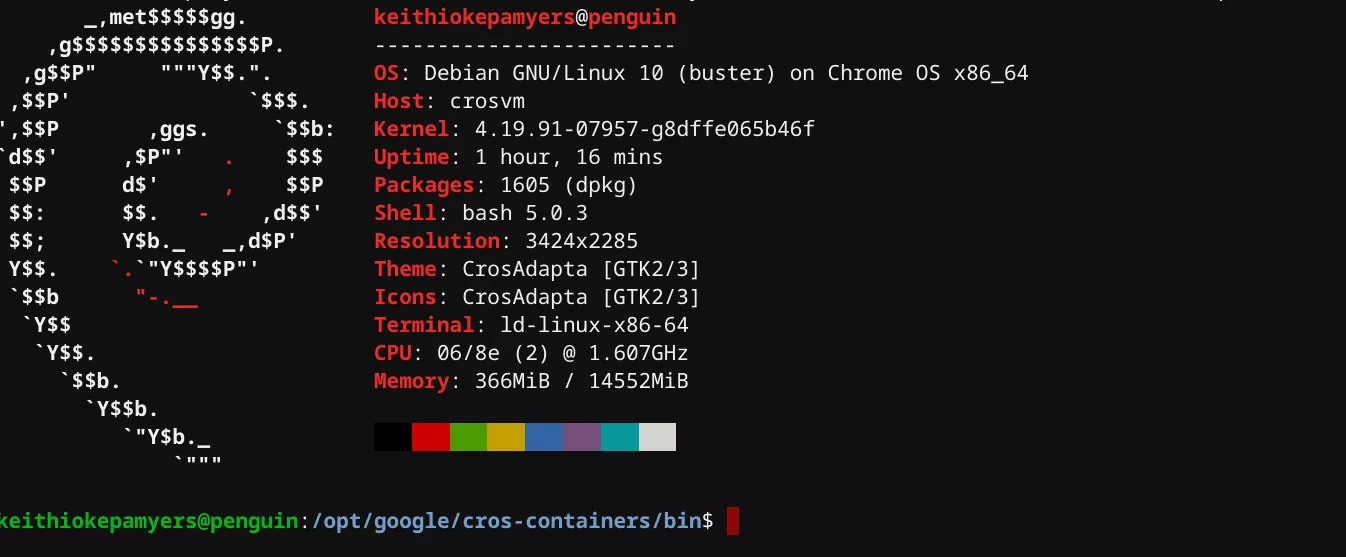
The Chromium team is hard at work with bringing new features to Chromebooks, recently a change was made to set Debian 10 (Buster) as the default operating system for the Crostini “Penguin” container. Unfortunately this change does not upgrade existing installations of from Debian 9 (Stretch) to Debian 10. You are in luck though as upgrading your existing container is pretty easy, here are the steps.
Note : This process may take 2-3 hours to complete
- Ensure you are on ChromeOS 81.X
- Upgrade Termina by entering “chrome://components” into the address bar of a Chrome window, select “Check for Update” on “cros-termina”, if a upgrade is needed, it may take a few minutes
- Backup your existing Crostini Container by launching the ChromeOS Settings Application and selecting “Linux (Beta)”. Click on “Linux” followed by “Backup and Restore”. Create a backup and save it to a external hard drive. This can be used to restore the container if anything goes wrong. The backup could take several hours to complete.
- Once the backup has been completed, it is time to start the actual upgrade, Launch the Terminal and enter the following commands
cd /opt/google/cros-containers/bin/
sudo ./upgrade\_container
This process will take between 30 minutes and 2 hours depending on your internet speeds. It will download around 500 MB of files. Simply reboot your Chromebook to finish the upgrade. If all went well, you will be running Debian 10