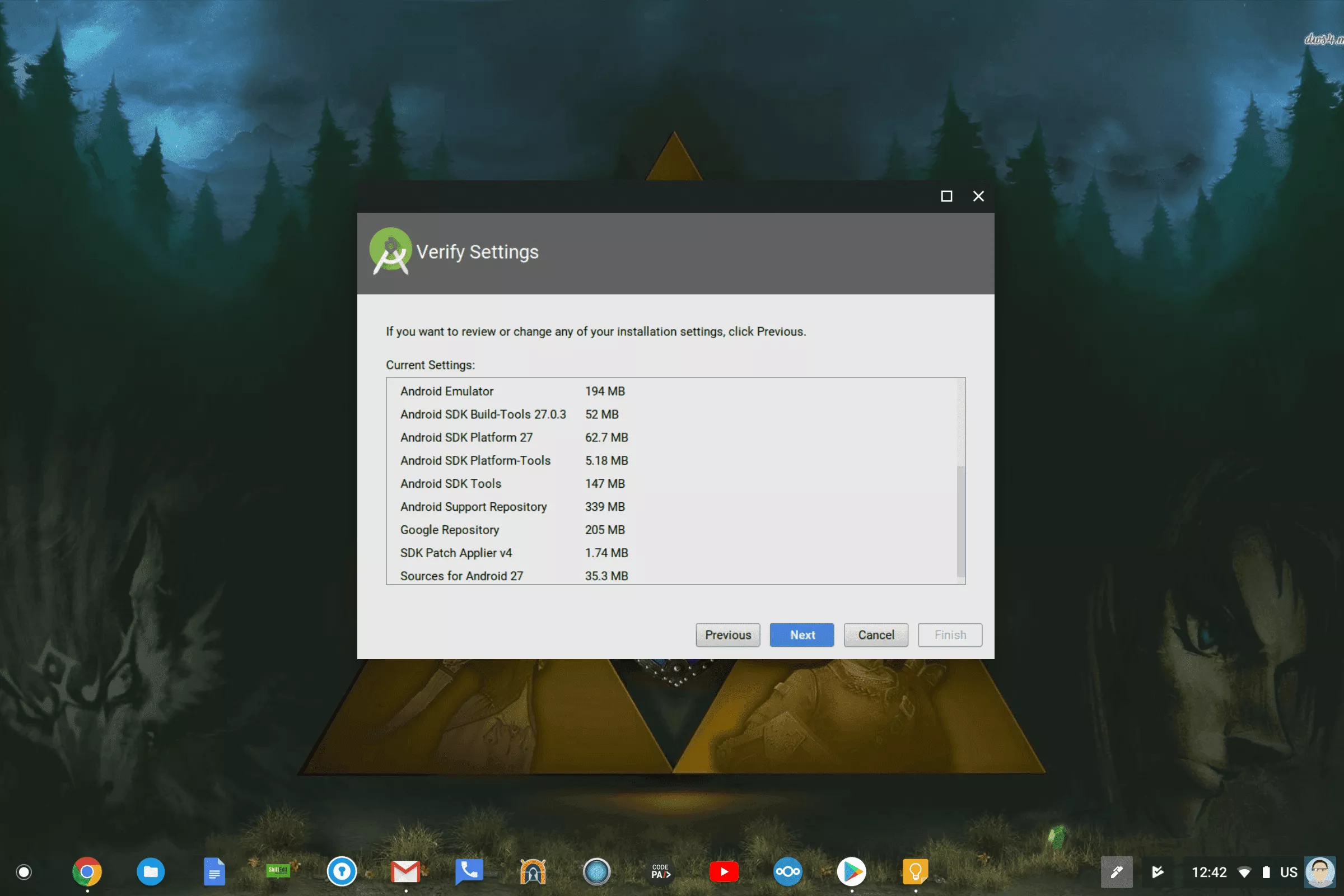Getting Android Studio Running on ChromeOS Containers via Project Crostini
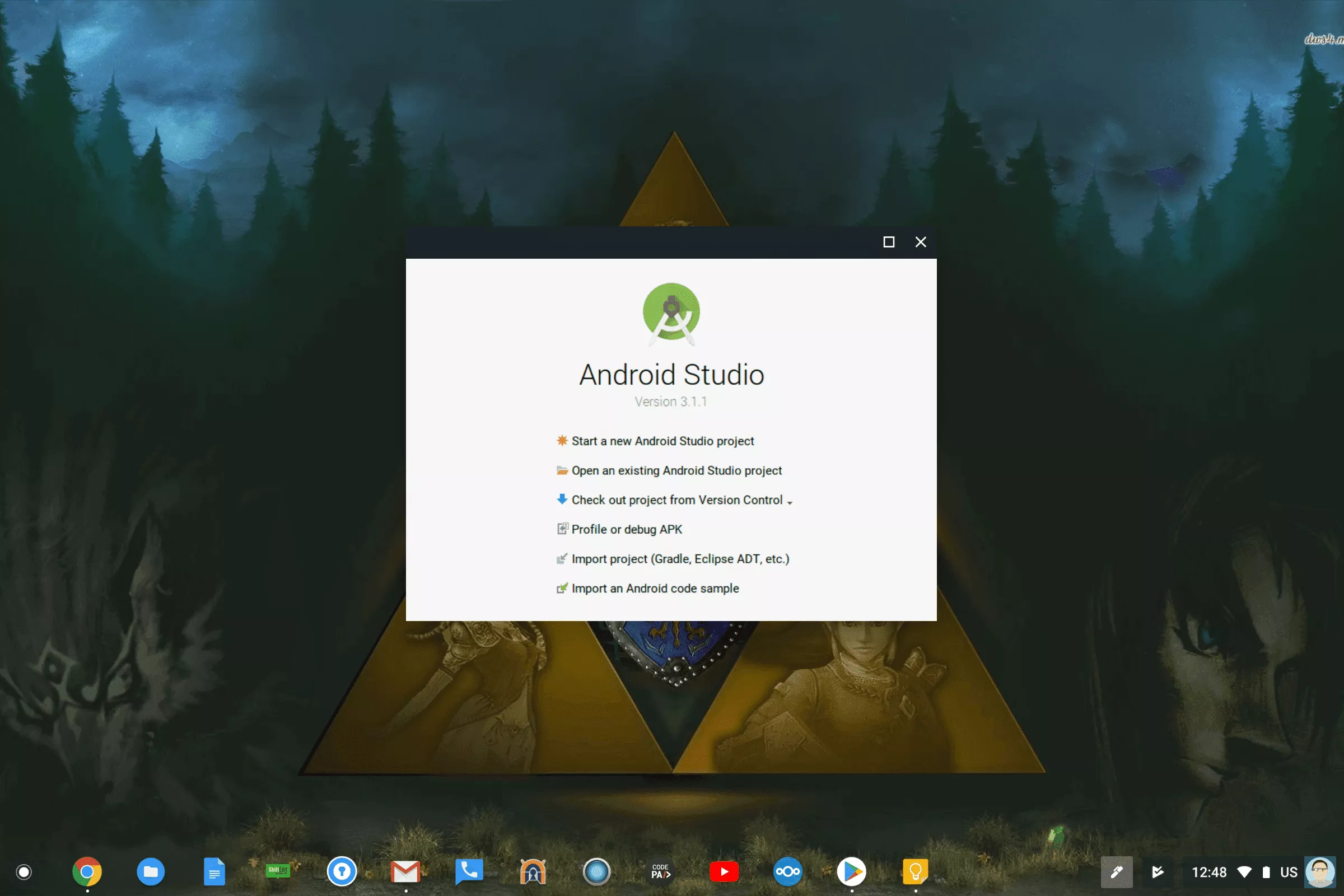
A few hours ago, I made a blog post on how to get Firefox running on ChromeOS via a Project Crostini Container. I started getting questions asking if Android Studio works. Today I will be taking this one step further by providing instructions to get Android Studio Running on the Google Pixelbook via a ChromeOS container.
Disclaimer: This Page Has Been Archived
Please note that this blog post has been archived and may contain information that is outdated, defunct, or covers topics that are no longer of interest. It is being kept available solely for reference purposes, in case others might find portions of it useful.
For more recent and up-to-date tutorials, I recommend visiting KMyers.me or other websites that specialize in the topic you are interested in. It is always advisable to seek the most current information to ensure accuracy and relevance.
If you did not read the introduction to ChromeOS Containers Blog Post, take a few moments to give it a read before continuing. Furthermore this will currently only work for the Google Pixelbook at this time.
Getting Android Studio Running
Follow the steps below to get Android Studio running on your Chromebook.
Access a ChromeOS Shell (Ctrl + Alt + T) Create a container by running
vmc start devvm
Provision a Debian Container by running the following(replace
run_container.sh –container_name=stretch –user=<username> –shell
Upgrade the Debian Install by running
sudo apt-get update
sudo apt-get upgrade
Install Android Studio by running the following
sudo apt install -y gcc-multilib g++-multilib libc6-dev-i386 qemu-kvm mesa-utils
sudo apt install -y wget unzip
wget https://dl.google.com/dl/android/studio/ide-zips/3.1.1.0/android-studio-ide-173.4697961-linux.zip
sudo unzip -q android-studio-ide-173.4697961-linux.zip -d /opt/
rm android-studio-ide-173.4697961-linux.zip
Launch Android Studio
./opt/android-studio/bin/studio.sh
Complete the Android Studio Setup Wizard (See Screenshots)
Yup, it is really that easy.