Entering Developer Mode On The HP Chromebook X2 and Other Chrome OS Tablets
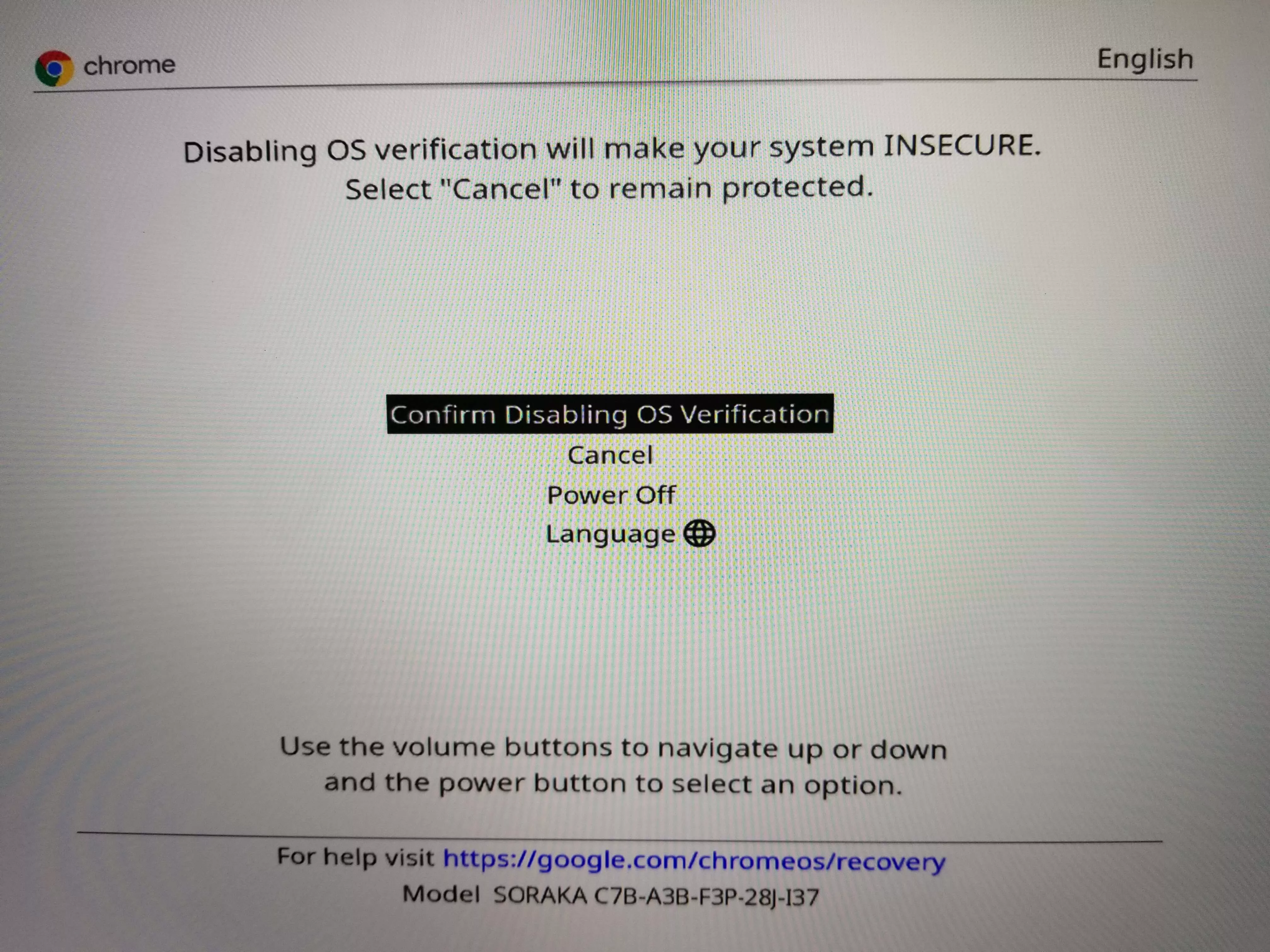
Normally it is a very trivial process to get a typical Chromebook into developer mode however this process is very different on the HP Chromebook X2 and other future Chrome OS Tablets. This is because Google actually requires dedicated circuitry to ensure the switch to developer mode was a deliberate action done by the user and not accidental or by a malicious application. Here are the steps to get the HP Chromebook X2 Into Developer Mode and these instructions should also work on all future ChromeOS Tablets
Fair Warning, you will loose all saved data on your HP Chromebook X2 if you follow the steps in this post. Developer mode will also turn off OS Verification which is a major security component on Chrome OS Make sure you understand what you are doing and Backup everything now.
Entering Developer Mode
Step 1) Power Down Your Chromebook
Step 2) Detach the Tablet from the Keyboard Dock (Not required but it does make it easier)
Step 3) Hold the Volume Up, Volume Down and Power Buttons Down for about 7 seconds – specifically until the charging indicator above the USB Type C Ports Flash White. You will be sent to the Chrome OS Recovery Menu.
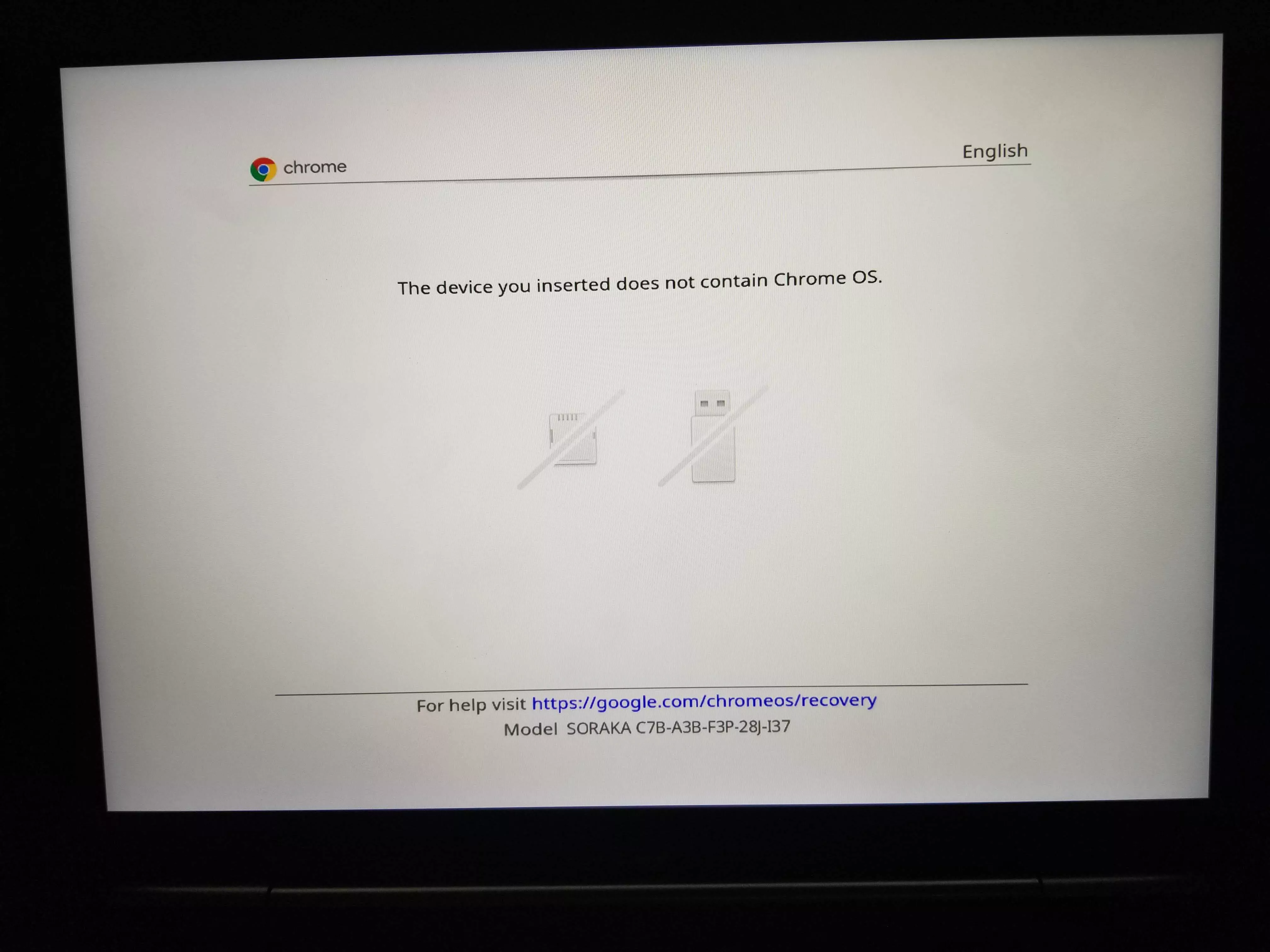
Step 4) Press the Volume Down Button once to be taken to the Menu
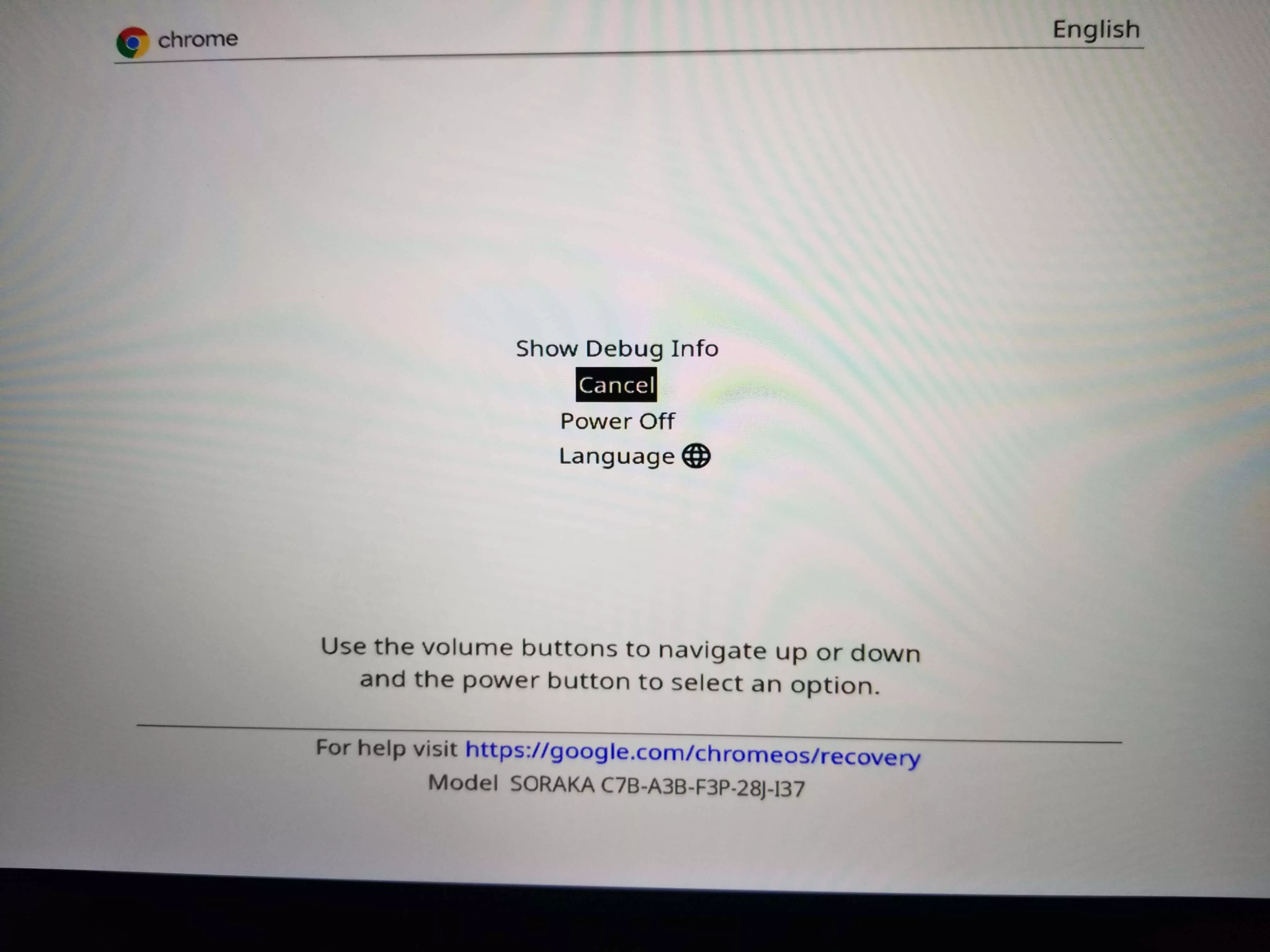
Step 5) Press the Volume Up and Down buttons to bring up the prompt to disable OS Verification
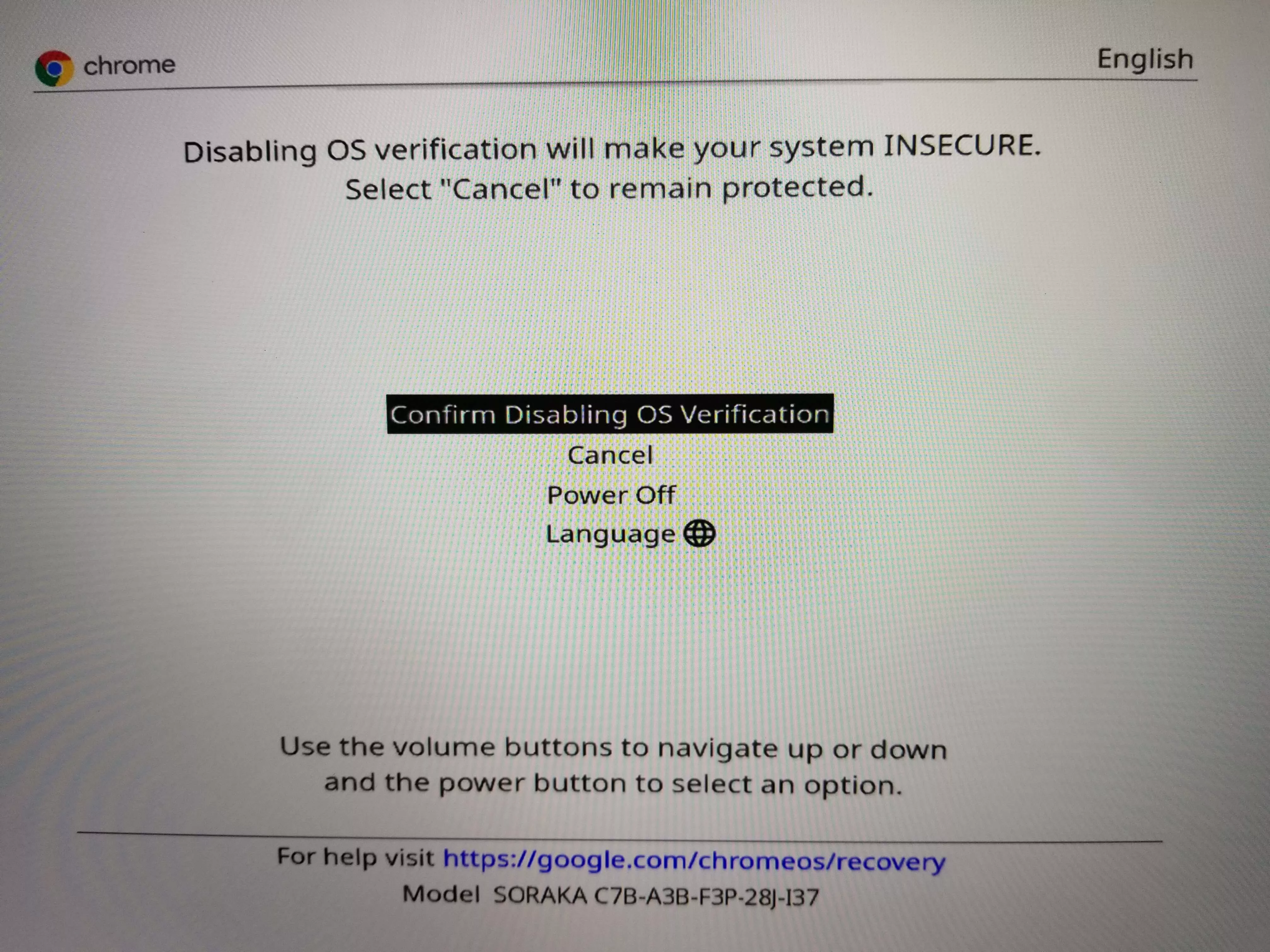
Step 6) Press the Volume Up button to select “Confirm Disabling OS Verification”
Step 7) Press the Power Button to confirm
At this point, your device will factory reset itself and transition into Developer Mode. These instructions should be the same for all Chrome OS Tablets.
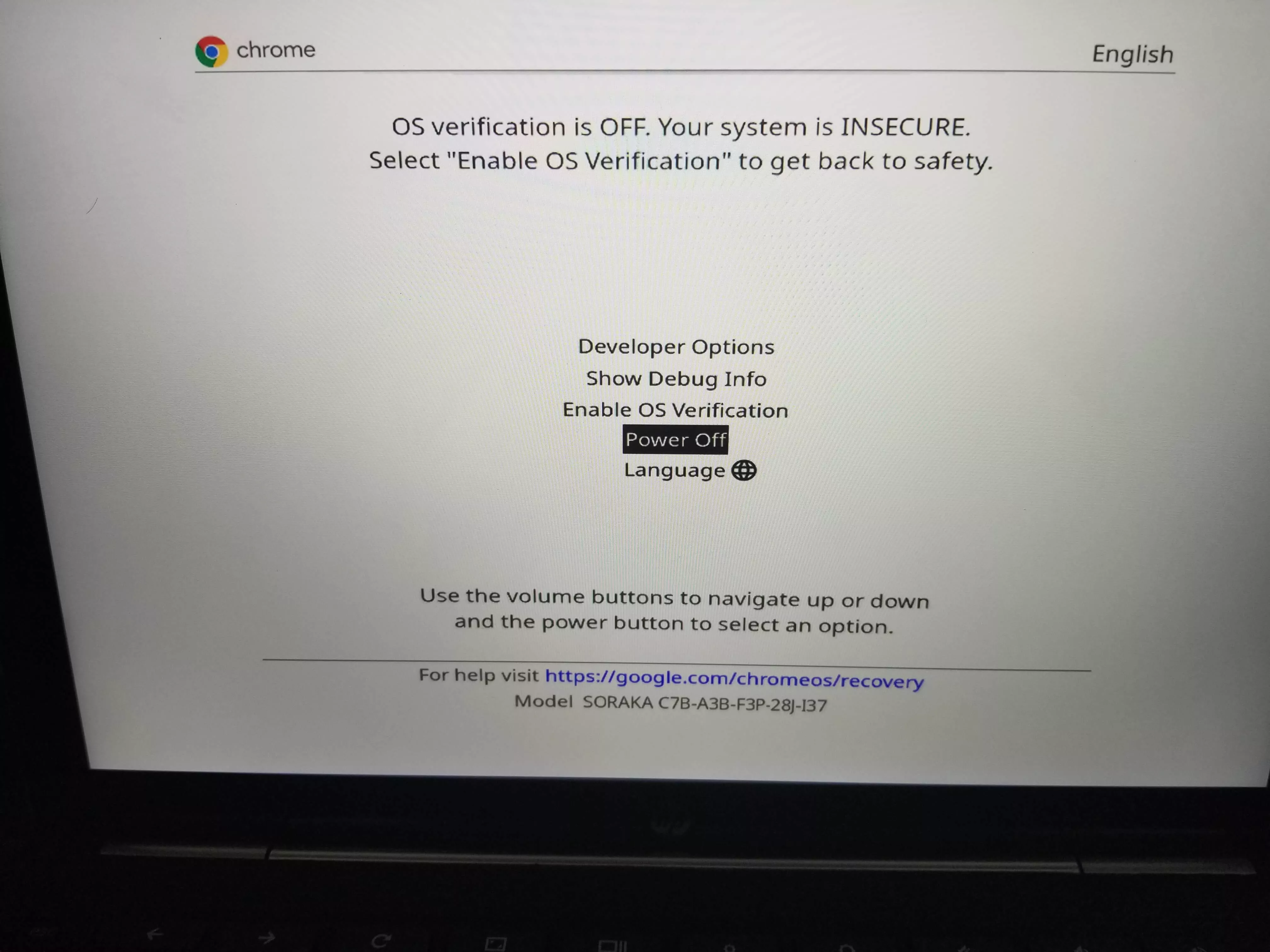
From this point on, you will be presented with a new boot screen each time the Chromebook is turned on. You can simply press Ctrl + D on your keyboard or navigate to Developer Options > Boot from Internal Hard Disk – additionally you can also just wait for 10 seconds (followed by a loud beep) in which you will be booted to ChromeOS.
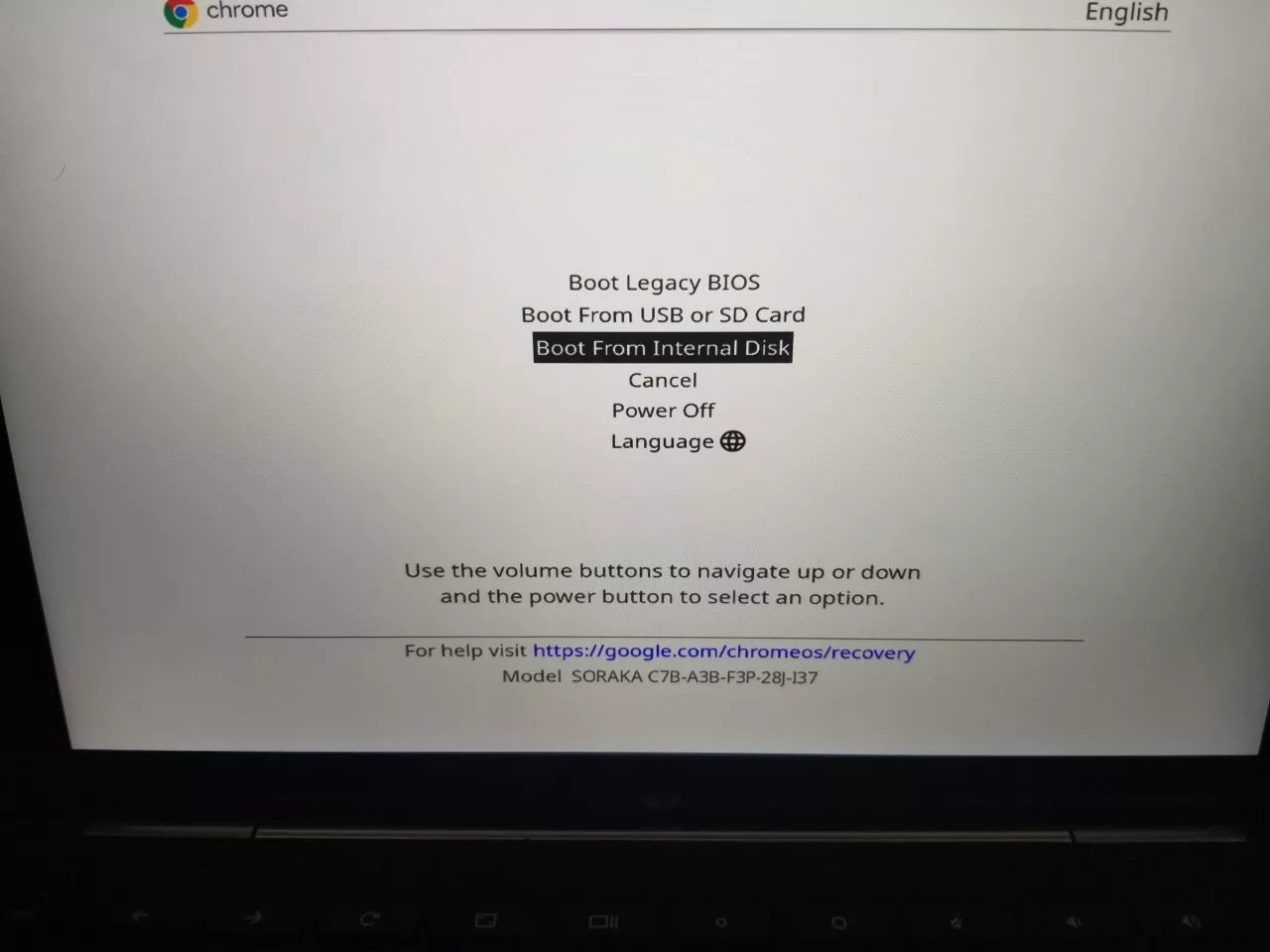
Those who want to boot from a USB Drive should be happy to know that the option to boot from a USB drive has been exposed directly in the menu.