Samsung Dex on Windows/MacOS vs Dex Dock
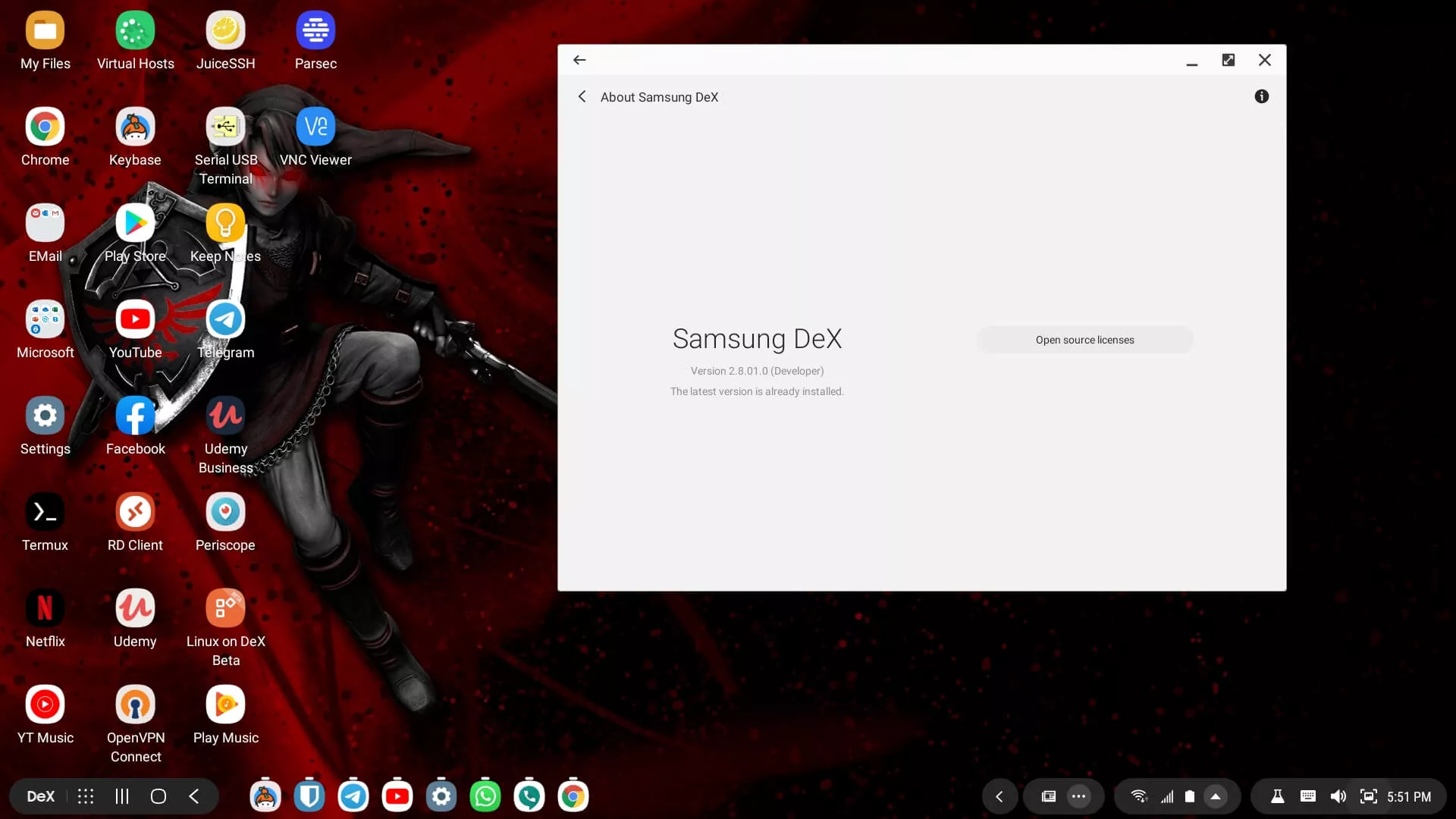
When Samsung announced the Galaxy Note 10 and Galaxy Note 10 plus, they dropped a massive update to Samsung Dex that allows you to access Dex on your Windows or MacOS PC by simply installing a companion application on your computer and plugging in your phone. For those who are not familiar with Samsung Dex, it turns supported phones into a fully deatured desktop computer. You can launch multiple applications in windowed mode and as long as you have a signal on your phone, you can always be online. While Dex on Windows/MacOS is a impressive evolution of the technology, it is currently not as feature rich as using a Native Dex Dock. Here is how they stack up
Disclaimer: This Page Has Been Archived
Please note that this blog post has been archived and may contain information that is outdated, defunct, or covers topics that are no longer of interest. It is being kept available solely for reference purposes, in case others might find portions of it useful.
For more recent and up-to-date tutorials, I recommend visiting KMyers.me or other websites that specialize in the topic you are interested in. It is always advisable to seek the most current information to ensure accuracy and relevance.
Note : When I say “Dex Dock”, I am referring to both first party Samsung Dex Docks as well as third party solutions.
HDCP Content HDCP or High-bandwidth Digital Content Protection is a protocol that allows a device to display sensitive content and is often used in many streaming media services (Netflix/Hulu/Google Play Movies/etc), Banking Applications and Password Managers. Applications that have HDCP precent screenshots, screen sharing, screen recording and will refuse to display content on a display that does not support HDCP (replacing it with a solid black screen).
Samsung Dex does support HDCP when a Dock is used as long as the dock is connected via HDMI to a display that supports HDCP content. Sadly HDCP content DOES NOT work when Dex for Windows/MacOS is in use. Password Managers will fail to launch, banking applications will not open and if you attempt to watch a video on Netflix, you will hear the audio but the video will be completely blacked out.
TL;DR
Dex Dock – Works Dex on Windows/MacOS – Fails External Hardware via USB One of the best features of Android is that it works with many USB accessories designed for a PC such as Flash Drives, Portable Hard Drives, Keyboards, Mice, USB Audio Devices, USB Ethernet Adapters and Cameras. Samsung Dex takes this to a whole new level of usefulness especially if you are a content creator or IT professional. In fact, this entire article was written on Dex. This is one case where a Dex Dock is the superrior option as there is no easy way to access USB devices using Dex for the PC or Dex for MacOS (Instructions will be posted soon)
The inability to access a USB to Ethernet Adapter is really a deal breaker for me as there are some things I cannot do over wireless due to security. This is also useful in offices that do not have a secure WiFi system to access the intranet. Samsung may be able to resolve this if they allow the phone to share the network connection of your Laptop.
There is a workaround for transfering files from external media by conneecting the flash drive or hard drive to the PC and dragging and dropping files onto the Dex desktop.
TL;DR
Dex Dock – Works Dex on Windows/MacOS – Fails