Chrome Remote Desktop On Ubuntu 20.04 Setup Guide/Setup Script
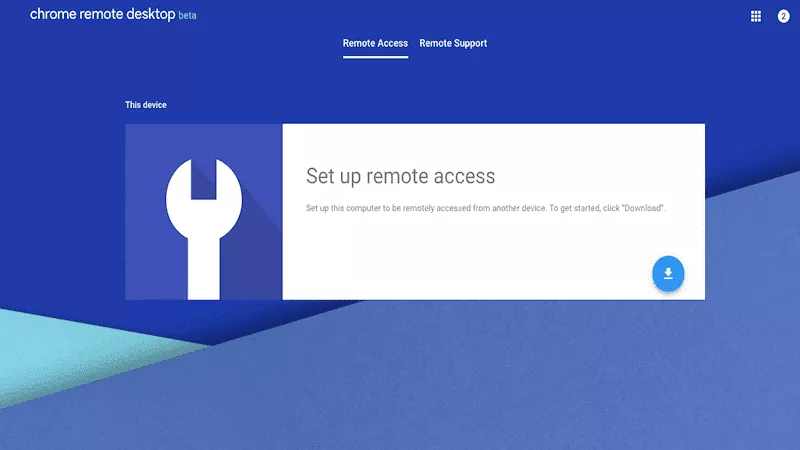
Chrome Remote Desktop is a excellent tool to allow you to access your computer’s desktop remotely. If you are a MacOS or Windows user, the installation of Chrome Remote Desktop is reliability easy but if you are a Linux user, there are a few extra steps you will need to follow to allow your computer to be accessed remotely. There are several tutorials on the internet to assist with this but many are outdated and no longer work. I decided to update the guide to allow it to work properly on Ubuntu 20.04 (and beyond), to make it easier, I even scripted out the hard parts to automate the installation. Here are the steps.
If you run into any problems, please post your issue in this troubleshooting thread and I will be more than happy to assist in getting this working – https://chromebook.community/d/6-linux-chrome-remote-desktop-troubleshootinghttps://chromebook.community/d/6-linux-chrome-remote-desktop-troubleshooting
Install Chrome
If you do not already have Google Chrome installed, you will need to install it before you can install Chrome Remote Desktop from https://google.com/chrome
Install Chrome Remote Desktop
You can grab the source code from my GitHub Account or simply run it by running
cd ~/
sudo apt install -y wget && bash <(wget -qO-[https://raw.githubusercontent.com/KeithIMyers/Chrome-Remote-Desktop-Ubuntu-Setup/master/chrome-remote-desktop-setup.sh](https://raw.githubusercontent.com/KeithIMyers/Chrome-Remote-Desktop-Ubuntu-Setup/master/chrome-remote-desktop-setup.sh));
You will need to reboot your machine once the installation has completed and before continuing to the next step.
Configuring Chrome Remote Desktop
After you rebooted your computer, you can now configure your computer for remote access
Open the Chrome Remote Desktop Extension by clicking on https://chrome.google.com/webstore/detail/chrome-remote-desktop/inomeogfingihgjfjlpeplalcfajhgai/ and select “Add to Chrome”. This will take a few moments to install.
Next, Open the following URL to launch the Chrome Remote Desktop Web Application https://remotedesktop.google.com/access/
Select “Turn On” under Setup Remote Access

Enter a friendly name for your computer
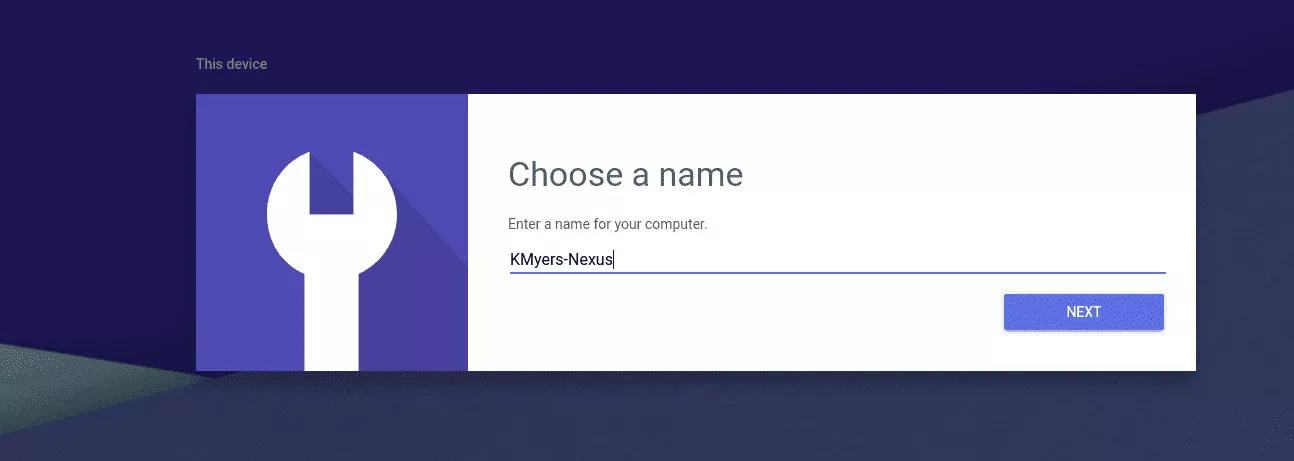
Enter a 6 (or more) digit pin code that will need to be entered to access your computer
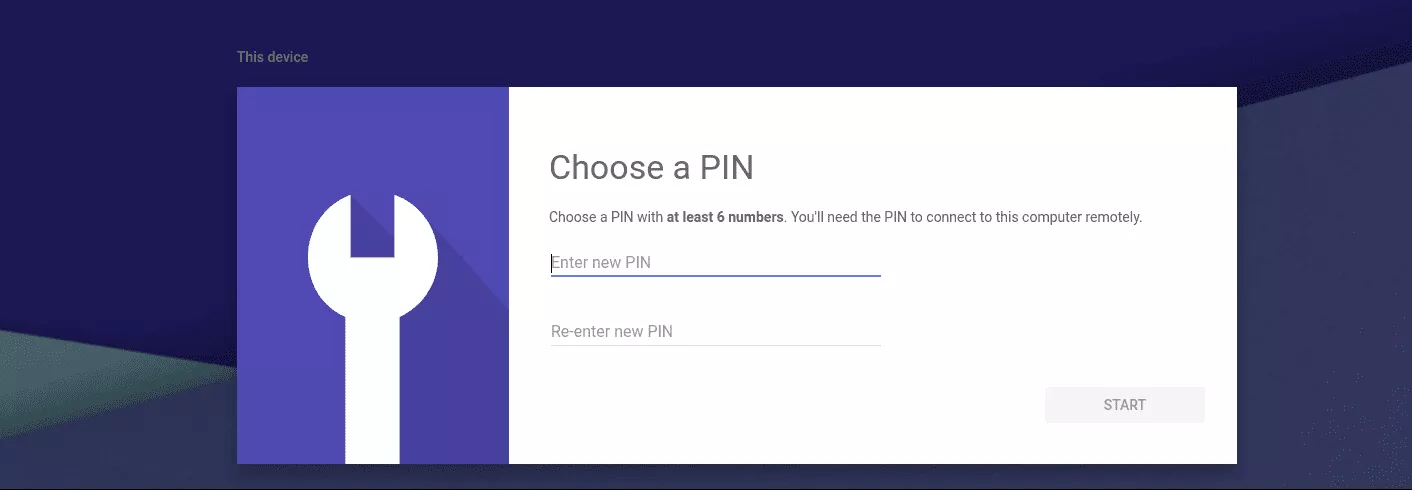
That’s it, you can now access your computer by visiting https://remotedesktop.google.com/access/ on any computer or Chromebook running the Chrome (or Chromium) browser. If you wish to use a Android or iOS device, you can download the “Chrome Remote Desktop” application from the Google Play Store or Apple App Store.