Additional Changes to ChromeOS 68.0.3440.4 – Android Files in ChromeOS File Manager and Crostini to Select ARM64 Devices
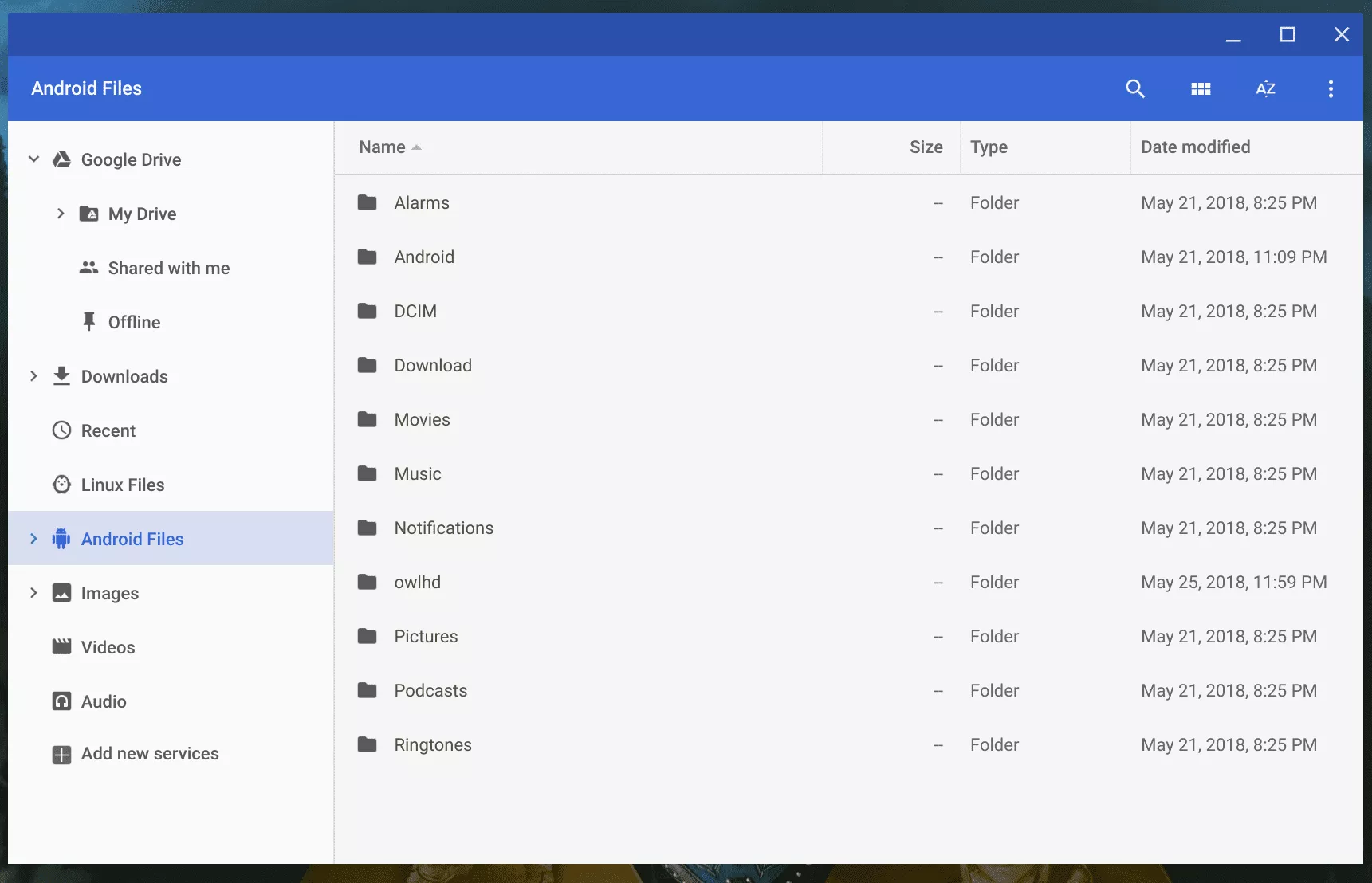
I wrote an article yesterday highlighting some of the changes to ChromeOS 68.0.3440.4 however it turns out that I completely missed two major features. This build of ChromeOS finally brings one of the most requested features to ChromeOS – The ability to easily access your Android Filesystem from within the ChromeOS File Manager and more.
Disclaimer: This Page Has Been Archived
Please note that this blog post has been archived and may contain information that is outdated, defunct, or covers topics that are no longer of interest. It is being kept available solely for reference purposes, in case others might find portions of it useful.
For more recent and up-to-date tutorials, I recommend visiting KMyers.me or other websites that specialize in the topic you are interested in. It is always advisable to seek the most current information to ensure accuracy and relevance.
Accessing Your Android Filesystem
As spotted by Kevin on AboutChromebooks.com – You can now access your Android Filesystem from within the ChromeOS File Manager – exactly the same way that you can do with Linux Files in ChromeOS68.0.3437.0. In order to access your Android Filesystem from within ChromeOS, you will need to need to enable the following flag by entering the following into a ChromeOS browser
chrome://flags/#show-android-files-in-files-app
You will need to reboot for this change to take effect but you should now see both your Linux Files and Android Files in the ChromeOS File Manager.
This is really a very welcomed addition that should have been included with the launch of Android on ChromeOS.
Project Crostini Rolling our To More Devices
It appears that Project Crostini is starting its slow rollout to other devices than the Pixelbook – specifically to ARM64 devices. At the moment, you will need to setup your virtual machine via the Crosh Shell as the GUI setup tool/terminal does not yet work. Once you setup the virtual machine and container, you can run GUI Applications in the same way you can on the Pixelbook.
Instructions to do this are located here.This has been tested with the Samsung Chromebook Plus and as soon as my ASUS C101P is charged up, I will test it there as well. I cannot confirm it will work for all ARM devices at the moment as it is still rolling out.
The biggest issue I see with ARM64 devices is that many of them have either 8 or 16 GB of storage and ChromeOS does not currently allow you to properly use your MicroSD card slot – which would be a good place to offload the /home/ directory.
While Linux does have a massive amount of ARM applications, you will not be able to run applications that were designed for AMD64 or X86. This means Android Studio, Visual Studio Code and Steam will not function. Many other development tools and runtimes will work including Apache, Node.js, OpenJDK, Python and PHP. There are also several code editors that have ARM ports.