Installing the Hiri Outlook365/Exchange Email Client on ChromeOS via Crostini
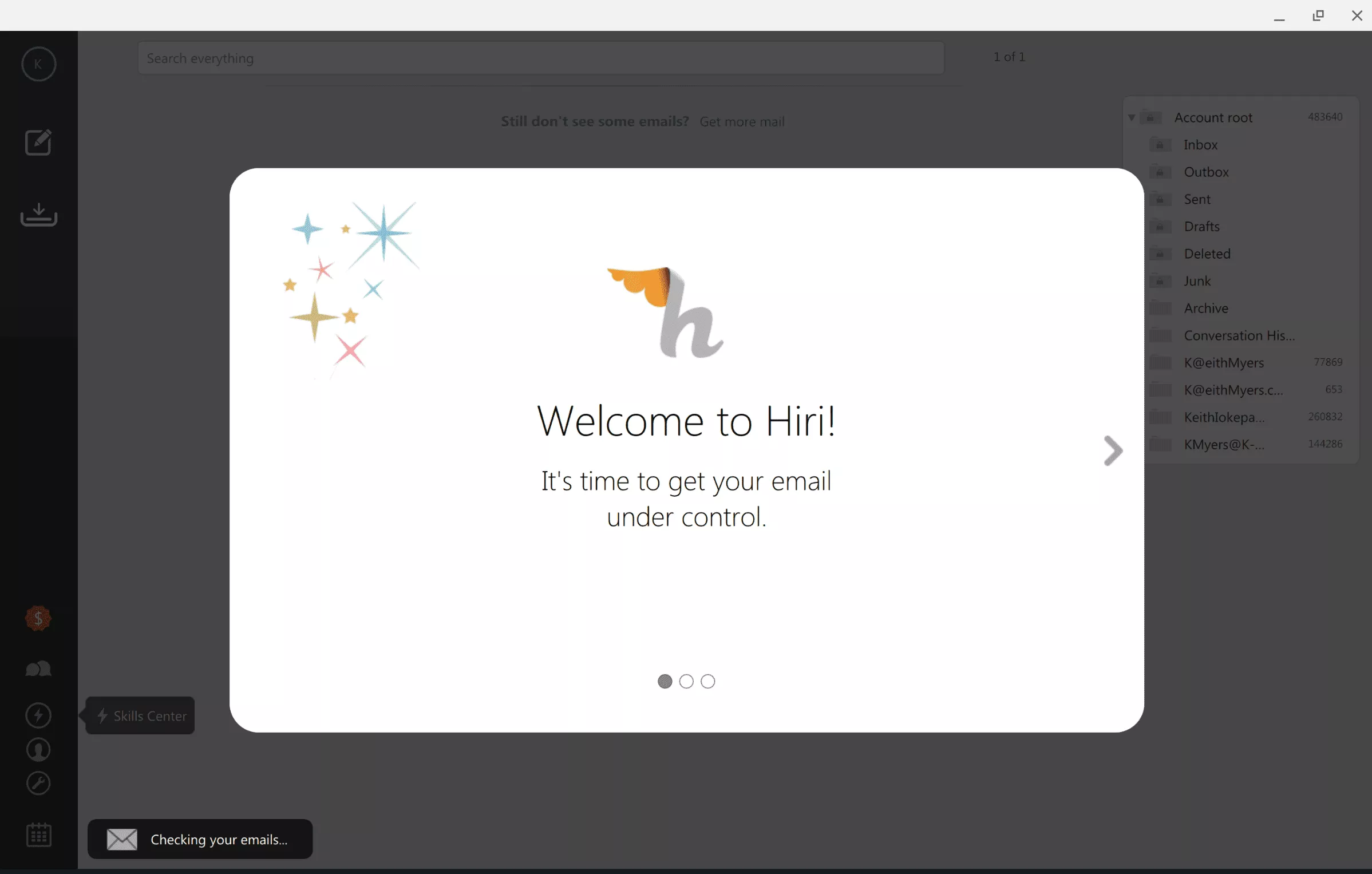
If you are normally a Linux user who has ever worked in an office that uses Office365 or Exchange, you will likely have heard of the Hiri email client. Hiri is one of the most robust Office 635 / Microsoft Exchange email clients on the market. Getting Hiri to run on ChromeOS via Project Crostini is pretty simple so lets get started.
Disclaimer: This Page Has Been Archived
Please note that this blog post has been archived and may contain information that is outdated, defunct, or covers topics that are no longer of interest. It is being kept available solely for reference purposes, in case others might find portions of it useful.
For more recent and up-to-date tutorials, I recommend visiting KMyers.me or other websites that specialize in the topic you are interested in. It is always advisable to seek the most current information to ensure accuracy and relevance.
Note : Hiri is a commercial application so you will need to purchase a subscription after the 7 day trial runs out. This has only been tested on amd64/x64 Chromebooks.
Step 1) Launch a Crostini Terminal and run the following
sudo apt-get install wget
wget https://feedback.hiri.com/downloads/Hiri.tar.gz
tar xzf Hiri.tar.gz
cd hiri\_1.4.0.1
./hiri.sh
This should now launch the Hiri Setup Wizard, simply follow all on-screen instructions to setup your account. As a reminder, this will only work with Outlook.com/Office365.com/Exchange Accounts so please do not try to use your gmail account for this.
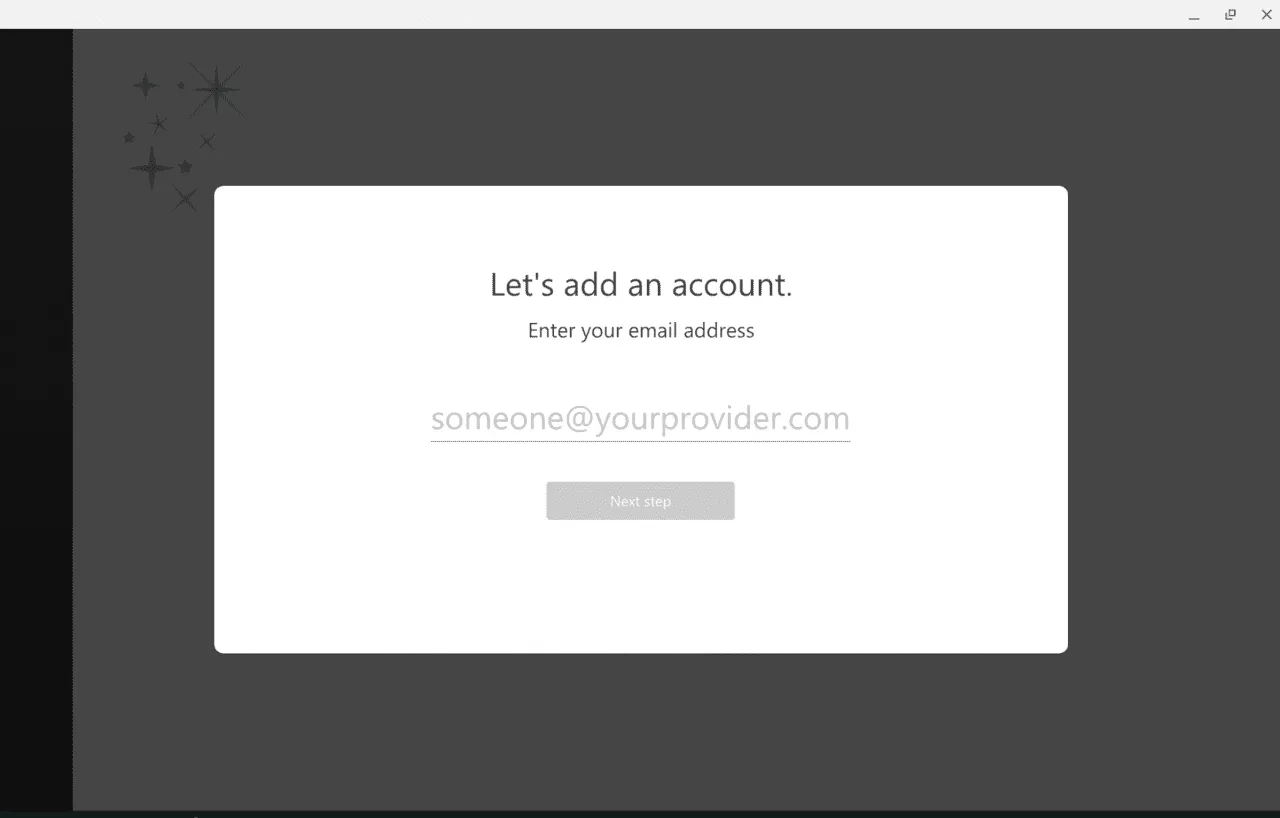
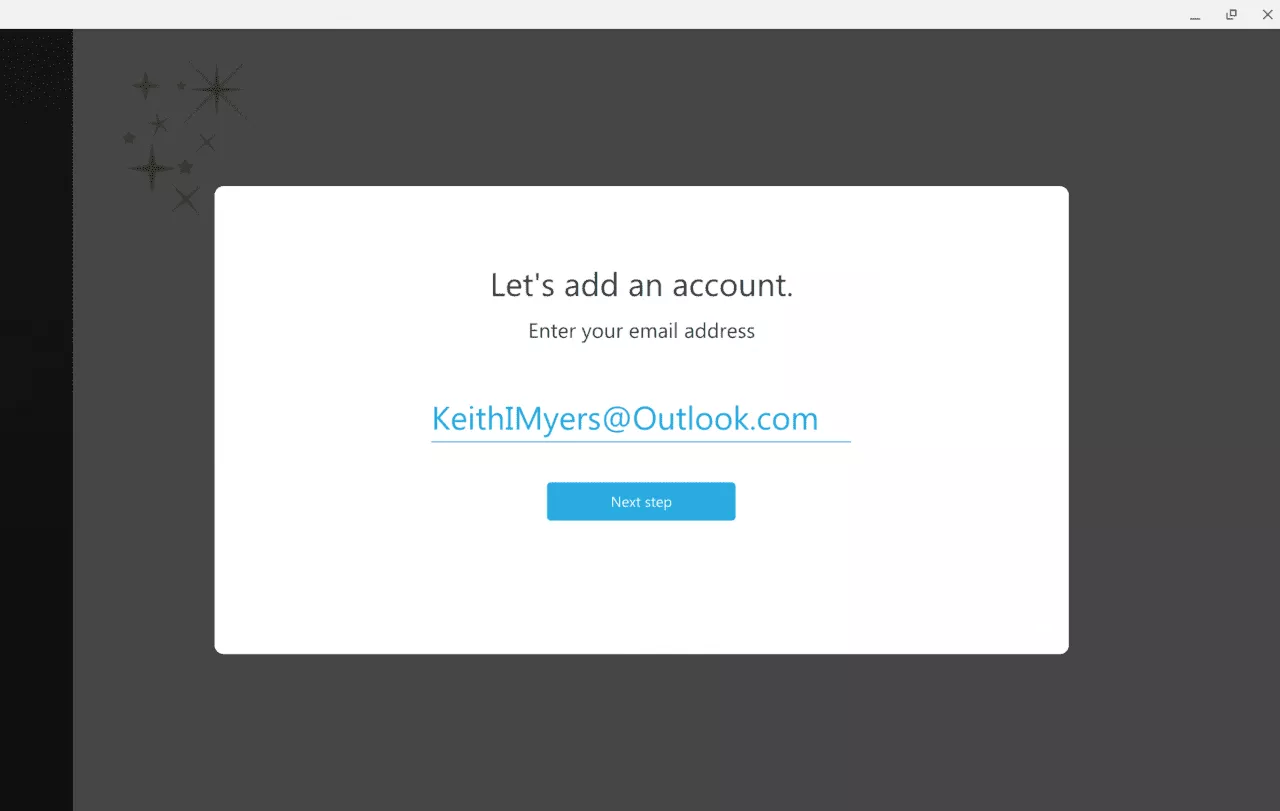
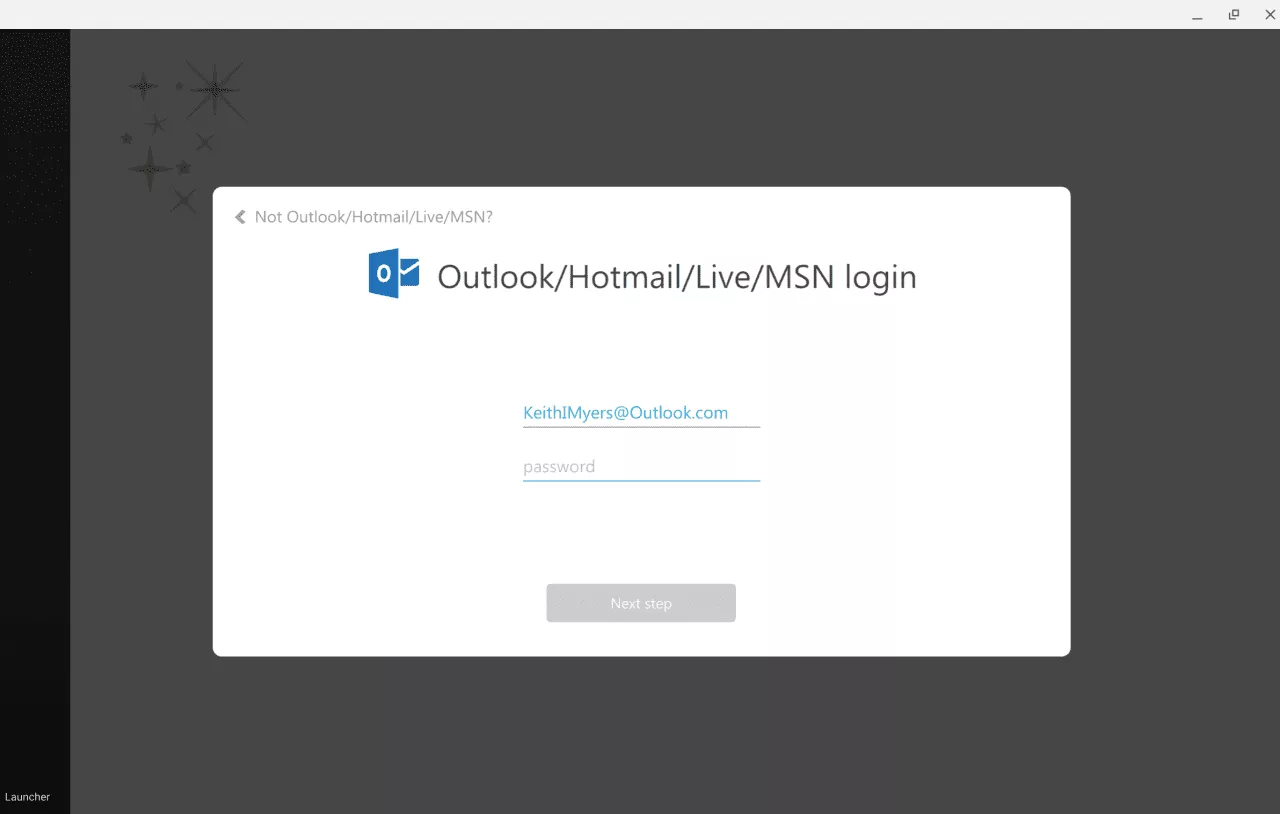
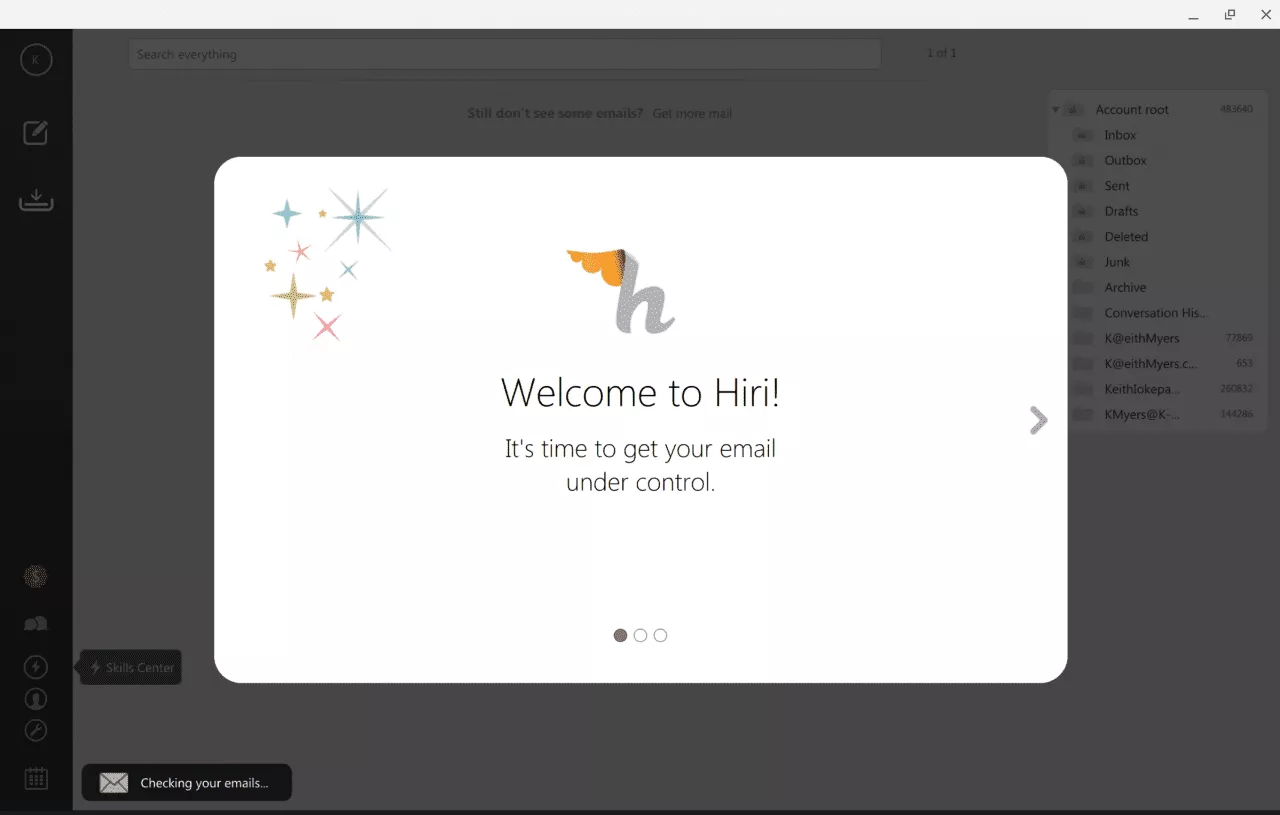
Once you complete the setup process, Hiri will begin fetching your emails, this may take some time if you have a very large inbox. Everything I tested works well, as expected.
Note : Sometimes Hiri launches in a minimized window, simply hit the Maximize button to full screen it.